Sending a flow directly from the Inbox in app.chitchatbot.ai allows you to instantly guide users, resolve issues, and automate responses in real-time. Whether you’re assisting with support, qualifying leads, or re-engaging inactive users, this feature helps you act fast—without switching tabs or losing context.
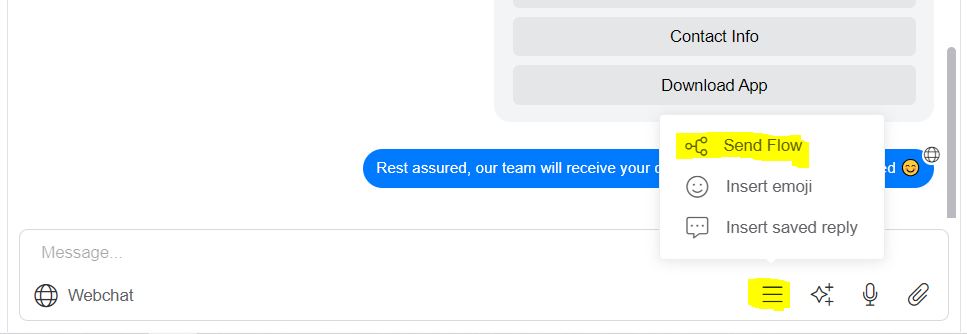
🛠 Step-by-Step: Send a Flow from the Inbox
- Log In and Open the Inbox
Navigate to the Inbox from your main dashboard. This is where you manage live conversations with users across all connected channels. - Select the User Conversation
Click on the chat where you’d like to send a flow. Be sure you’re responding to the correct contact before proceeding. - Click the Flow Icon
Look for the flow icon in the message input area (shown as a flowchart or branching diagram). Click it to open the list of available flows. - Choose the Flow to Send
Use the search bar or scroll through your flows to find the one you want to send. Select it carefully based on the user’s query or intent. - Click Send
After selecting the appropriate flow, click Send. The flow will be delivered instantly, and the user will begin interacting with it just like any other automated sequence.
🎯 Use Cases for Inbox Flows
- 🔧 Customer Support
Instantly send troubleshooting flows like password reset, order status, or account recovery. - 🎯 Lead Qualification
Use a pre-built flow to gather key info like name, email, interest level, or budget. - 📣 Re-Engagement
Reignite inactive conversations with personalized offers, surveys, or friendly check-ins.
💡 Pro Tips
- Keep It Focused: Avoid sending long or complicated flows. Deliver quick wins in each interaction.
- Preview Your Flows: Test each flow in advance to make sure it behaves as expected.
- Add Personalization: Use variables (e.g.,
{{first_name}}) to tailor your message and increase engagement. - Follow Up Smartly: Monitor the user’s response to the flow and be ready to intervene manually if needed.
🚫 Common Mistakes to Avoid
- Wrong Flow, Wrong Time: Always double-check the flow’s purpose before sending to ensure it’s contextually appropriate.
- Too Many Flows: Don’t overload the conversation with multiple flows—users may feel overwhelmed or confused.
- Ignoring User Feedback: Just because a flow is automated doesn’t mean you can set it and forget it. Stay attentive to user responses.
✅ Why Use This Feature?
Using flows directly from the inbox combines the power of automation with the flexibility of live chat. It reduces response time, streamlines user journeys, and makes your support team more efficient. For example, if someone is asking about locations and you have a flow that allows people to find locations easier, you can just send that flow rather than manually type or rely on AI triggers (if set up).





