Messenger Lists enable businesses to send multiple messages to customers who have explicitly opted in—beyond the typical 24-hour messaging window. This feature is ideal for promotional messages and customer engagement, helping businesses nurture relationships and boost sales.
With average opt-in rates around 50%, Messenger Lists are designed to drive conversions across your sales funnel. They give customers the power to choose how often they receive updates, while offering marketers a new way to overcome challenges like declining email engagement and rising ad costs.
Regular notifications keep your audience informed about products they care about, strengthening your brand’s presence and highlighting your business’s value. Customers can easily opt out at any time.
Getting Access to Messenger Lists
Before using Messenger Lists, you’ll need to request access to the One-Time Notification feature on your Facebook Page:
- Go to Facebook Page Settings.
- Navigate to Page Setup (or New Pages Experience).
- Select Advanced Messaging.
- Under Requested Features, find and enable One-Time Notification.
Once approved, you’ll be able to use Messenger Lists to connect with your customers.
How to Collect Opt-Ins for Messenger Lists
Before sending recurring messages, customers must opt in to your Messenger List. Here’s how to collect consent:
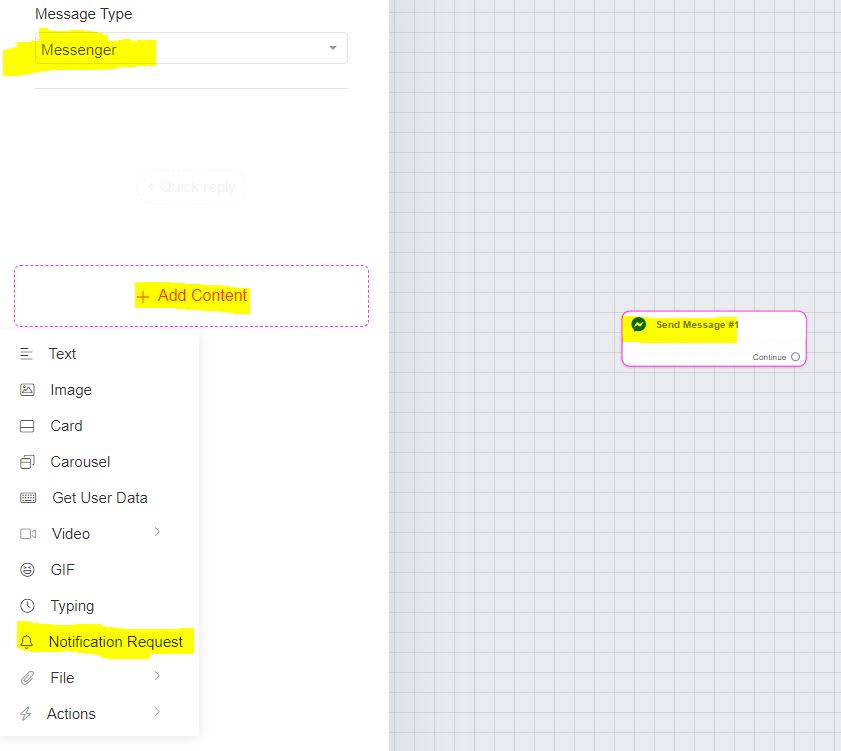
- In the Flow Builder, choose Messenger as the message type.
- Add the Notification Request content.
- Select or create the topic and provide a brief description of the notifications users will receive (visible only to admins).
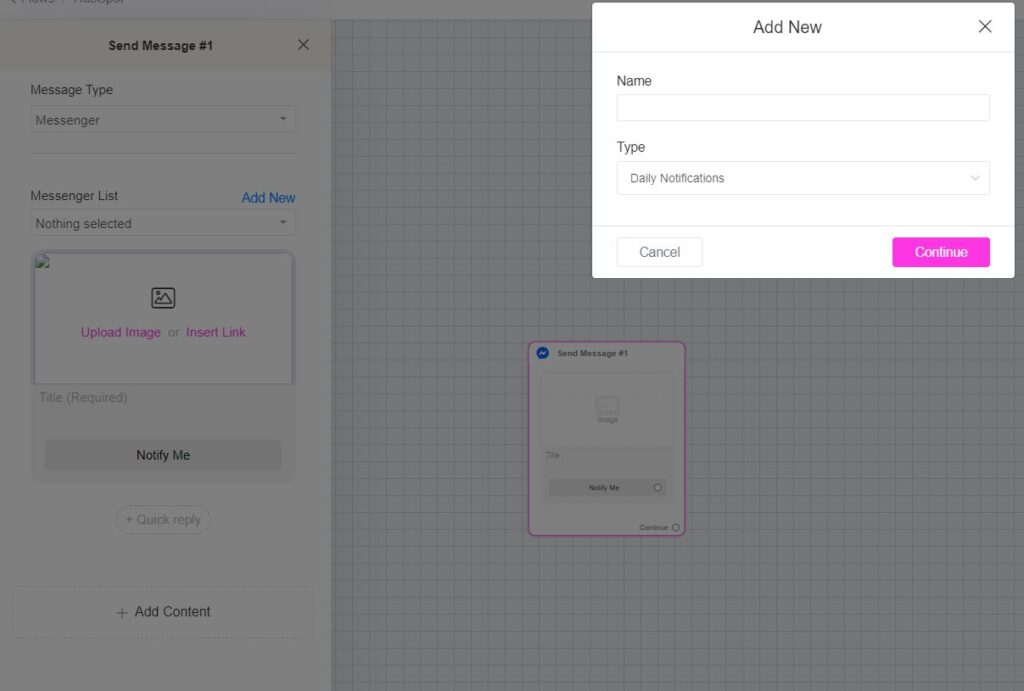
Sending Broadcasts to Your Messenger List
After a user has subscribed to your Messenger List, you can send them broadcast messages. Here’s how:
- Create your recurring notification flow, and choose your topic as the message type.
- Go to Menu > Broadcasts and click the Send button.
- Select the Messenger channel and choose the Messenger List option.
- Pick your recurring notification flow and click Send.
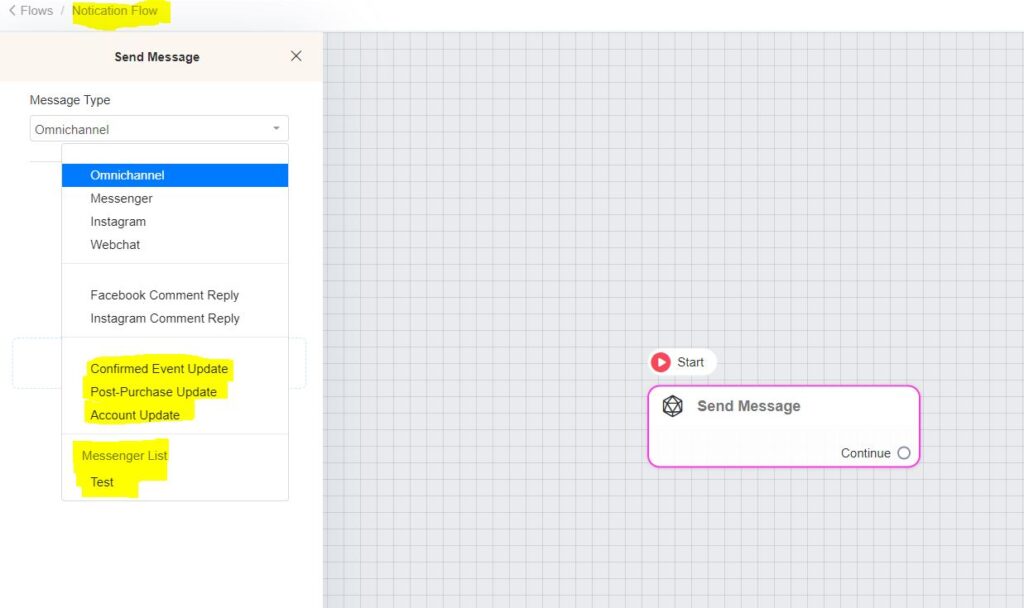
Additionally, you can enroll contacts in drip campaigns to deliver a series of messages over time, keeping them engaged and moving them through your sales journey.
Best Practices
To provide a positive and valuable experience for your subscribers:
✅ Clear Opt-In Descriptions
Ensure your opt-in requests are clear, using images and titles that explain the notifications users will receive (e.g., order updates, product recommendations, special offers).
✅ Separate Notification Types
If you send multiple opt-in requests, make sure each request specifies the exact type of notification.
Limitations
❌ Avoid Spamming
Do not send duplicate opt-in requests or spam users with irrelevant content.
❌ No Rewards for Opt-Ins
Offering rewards (like discounts or points) in exchange for opting in is not allowed.
✅ Opt-In Frequency
- Up to 10 opt-in requests per user in 7 days.
- Maximum of 5 opt-in requests per day.
- You can only send opt-in requests during the standard 24-hour messaging window.
🚫 Note: Meta has deprecated the notification_messages_frequency requirement, so you no longer need to specify frequency in opt-in requests.
Important Updates
- Instagram DM Lists: Meta paused allowlisting for Instagram DM Lists in February 2024. If they become available again, ChitChatBot.ai will update to support them.
What Happens if You Ignore the 24-Hour Rule?
Violating the 24-hour rule can result in:
⚠️ Warnings from Meta
🚫 Limited features on your page
🛑 Being permanently blocked from sending messages on Messenger or Instagram
Repeated violations can severely impact your communication efforts. Always ensure your campaigns stay within Meta’s rules.
How ChitChatBot Protects You
ChitChatBot automatically enforces the 24-hour rule. If a subscriber is outside the messaging window, ChitChatBot will prevent your messages from being sent to protect your account from policy violations.
Monitoring and Appeals
Check your Page Setup > Page Status section regularly to monitor for warnings.
If you’re blocked from sending messages:
- Don’t panic – Meta allows you to appeal the decision. These decisions are often automated and mistakes can happen.
- Submit an appeal to Meta. You may also see a notification on your account with a link to appeal it.
- A Meta representative will review your case and usually resolve false positives quickly.
Stay Updated with Meta’s Policies
Meta’s policies can change at any time. While ChitChatBot.ai includes built-in safeguards, we recommend reviewing the official guidelines to stay compliant:
👉 Meta Policy Overview
Using Message Tags for Compliance and Efficiency in ChitChatBot
Message tags are predefined reasons provided by Meta for sending non-promotional messages to contacts outside the standard 24-hour messaging window. They ensure you remain compliant with Meta’s messaging policies while delivering timely and relevant information.
These tags are designed to support specific non-promotional use cases, such as providing updates or assisting users with important information. It’s essential to ensure the content of your message aligns with the purpose of the tag you select.
Promotional messages, like product launches, event promotions for unregistered users, abandoned cart reminders, or blog post notifications, cannot be sent using Message tags. Examples of disallowed promotional content include:
- Announcing a seasonal sale.
- Promoting a webinar to people who haven’t registered.
- Sharing a new podcast episode or product catalog.
Inside the ChitChatBot Flow Builder, you can select the appropriate Message tag for messages you want to send outside the 24-hour window. Always choose the tag that best fits the purpose of your message to ensure compliance.
Overview of Message Tags
Let’s break down the main Message tags, outlining the types of messages they permit—and what’s not allowed.
1. Post-Purchase Update Tag
This tag is for messages related to purchases a user has made, such as:
✅ Order confirmations, shipping updates, refund processing, or payment status updates.
✅ Requesting essential information to complete a transaction, like an updated address or payment method.
You can include links to external resources or other automations—just avoid cross-selling or upselling in these messages.
Examples of compliant messages:
- “Your subscription has been updated. View your updated plan here.”
- “We’ve processed your refund. Click here for details.”
- “Your package has been dispatched! Track it here: 12345ABC.”
- “We need your updated shipping address to send your order. Please confirm here.”
Including a link to another ChitChatBot flow (like a shipping confirmation flow) can re-open the 24-hour messaging window, enabling you to continue nurturing the customer journey—just remember not to include any promotional elements in the tagged message itself.
2. Confirmed Event Update Tag
This tag is for sending reminders and updates about events that the user has actively registered for, such as RSVPs or ticket purchases. It’s only for upcoming or in-progress events.
✅ The user must have clearly confirmed their attendance (e.g., registered through a form, completed a sign-up).
❌ You cannot use this tag to send invites or updates for events the user hasn’t registered for.
How to ensure compliance:
- Engage users during registration: For example, after someone registers for a workshop, offer Messenger reminders right in the confirmation email:
“You’re confirmed! Would you like to receive updates on Messenger?” - Use explicit, personalized reminders:
“Hi [First Name], this is your reminder for the training session you registered for on June 15th. It starts in 1 hour!” - Include contextual details:
“This is your confirmation for the [Event Name] event happening tomorrow. Let us know if you have any questions.”
Examples of what’s not allowed:
- “Thanks for attending our event last week! Check out our new online course.”
- “Grab your hoodie from last month’s workshop!”
These messages are promotional and reference past events—so they’re not allowed under this tag.
3. Account Update Tag
Use this tag to notify users about one-time changes to their account or application—not routine or recurring activities.
✅ Examples of valid use cases:
- Password reset confirmations.
- Changes to account details (like email or phone number updates).
- Notifications about declined payments or security alerts.
❌ Examples of what’s not allowed:
- Notifying users every time loyalty points update.
- Informing about wishlist items going out of stock.
Example of a compliant message:
“Hi Alex, this is GreenMart. We’re letting you know your password was changed today. If this wasn’t you, please reset it immediately here.”
Always include context and actionable next steps to keep messages clear and compliant.
Best Practices for Using Message Tags
✅ No unrelated surveys or polls
Avoid sending surveys or polls that aren’t tied to a prior interaction. For example, you can’t randomly ask, “What’s your favorite color?” unless it’s connected to a previous conversation.
✅ Strictly no promotional content
Message tags cannot be used to sell products, highlight deals, or offer discounts. For example, using the Account Update tag to mention a new product launch is a violation.
✅ Provide clear context
Always include details like what changed, when it happened, and why it matters. Example:
“Your billing information was updated yesterday. If this wasn’t you, please review your account settings here.”
✅ Stay within the 24-hour window
The 24-hour rule exists to protect users from spam. If you violate it, you may face warnings or be blocked from sending messages on Messenger.
✅ Review warnings carefully
If Meta issues a warning, review your flows to ensure Message tags are used correctly. If needed, consider alternatives like SMS, Email, or Messenger Lists to continue reaching your audience.
The 7-Day Human Agent Support Window in ChitChatBot
The 7-day window allows you to send messages to a contact outside the standard 24-hour messaging window—provided that these messages are sent manually by a human agent. This window starts immediately after the user’s last interaction with your business, giving you the flexibility to provide continued support even if the initial 24-hour period has passed.
This feature is especially useful for resolving customer issues that can’t be addressed within 24 hours—like when your business is closed on weekends or when troubleshooting a complex issue that takes longer to solve.
In ChitChatBot, the Human Agent tag is automatically applied to these messages in both Messenger and Instagram when your team replies via live chat. You don’t need to manually assign the tag—ChitChatBot handles it for you to keep things simple and compliant.
🌟 Message Tags & Rules Summary
1️⃣ Standard 24-Hour Window
✅ When: Anytime a user interacts with your bot
✅ What: You can send any type of message (promotional or non-promotional)
✅ Goal: Quick responses & marketing engagement (Send promo follow-ups within 24 hours)
❌ No special tag needed
2️⃣ 7-Day Human Agent Support Window
✅ When: If an issue needs more time to resolve and is handled by a live human agent
✅ What: Non-promotional, support-focused messages manually sent by an agent
✅ Automatically applied in ChitChatBot live chat
✅ Channels: Messenger & Instagram
💡 Example: “We’re still looking into this issue—can you please share more details?”
3️⃣ Message Tags for Non-Promotional Content
Certain messages outside the 24-hour window require a specific tag to stay compliant:
🚀 Post-Purchase Update
- Used for: Receipts, order updates, shipping & payment notifications
- ❌ No promotions, upsells, or unrelated content
- 💡 Example: “Your order #1234 has shipped! Track it here: [link]”
🎉 Confirmed Event Update
- Used for: Reminders & updates for events the user explicitly signed up for
- ❌ Cannot promote unrelated events or upsells
- 💡 Example: “Your webinar starts in 30 minutes! Join here: [link]”
🔒 Account Update
- Used for: One-time updates about the user’s account (e.g., password changes, declined payments)
- ❌ No marketing messages, discounts, or promotions
- 💡 Example: “Your password was updated on June 1st. If you didn’t request this, please secure your account.”
4️⃣ Messenger Lists (Formerly Recurring Notifications)
✅ When: Contact opts-in to receive ongoing updates
✅ What: Messages outside the 24-hour window (e.g., product updates, tips)
✅ Opt-in rates average ~50%
✅ User control: They can choose frequency & opt out anytime
💡 Example: “Get updates on our latest arrivals and offers!”
❌ What’s Never Allowed Outside the 24-hour Window? (unless using Messenger Lists)
- Promotions (coupons, discounts, sales announcements)
- Abandoned cart reminders
- Event invites to unregistered users
- New blog post or content promotions
⚠️ Avoid Policy Violations & Warnings
- ✅ Use tags only for their intended purpose
- ✅ Provide context (who, what, when, why) in messages
- ✅ Never spam or over-message
- ✅ No rewards for opt-ins
- ✅ Watch opt-in frequency: 10 requests max per 7 days (5 per day limit)
If you get a warning:
🔍 Check your messages and adjust for compliance
📞 Appeal if you believe it was an error
💡 Use other channels (SMS, email) if you can’t meet the criteria!
👉 Stay updated:
Meta can change policies at any time! We recommend reviewing the Meta Messenger Platform Policy to stay compliant.





