Importing contacts into app.chitchatbot.ai is a simple yet powerful way to grow your audience and start automating conversations across channels like WhatsApp, SMS, and more.
Whether you’re switching from another chatbot platform or uploading a list of phone numbers, this guide will walk you through the process step-by-step.
🔄 Where to Start
- Navigate to Contacts from the main menu.
- Click the Actions button, then select Import Contacts.

🧠 Supported Contact Sources
✅ Import from Manychat
- Choose Manychat as your source.
- Upload your contact file in
.csvor.xlsxformat. - The system will map the data and import contacts with their attributes.
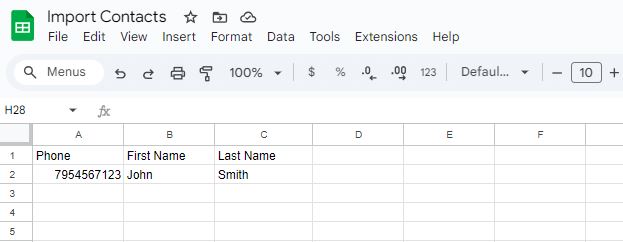
✅ Import from Other Chatbot Platforms
- Select Other Messenger Bot Platform as the source.
- Upload a list of PSIDs (Page Scoped User IDs).
- Optionally, assign tags or custom fields during import.
💡 Tip: Make sure your file includes valid and unique PSIDs for successful import.
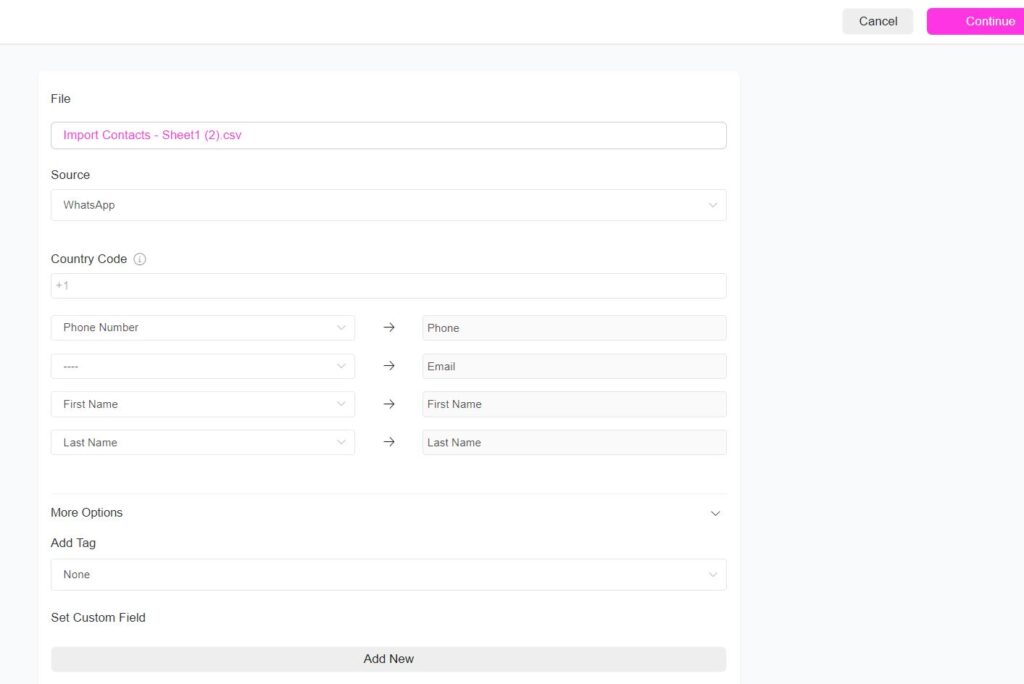
✅ Import WhatsApp or SMS Contacts
- Set the source as:
- WhatsApp for WhatsApp contacts.
- Phone for SMS contacts.
- Specify the Country Code (e.g., +1 for the US).
- Upload your
.csvor.xlsxfile with contact numbers. - Use the More Options section to:
- Assign tags to contacts.
- Set a custom field value (e.g., lead source, campaign name, etc.).
⚠️ Reminder: Ensure your contacts have opted in to receive messages via the selected channel to stay compliant with messaging regulations.
📌 Best Practices
- Use clean, well-formatted data.
- Double-check phone numbers and identifiers for accuracy.
- Always respect user consent and opt-in requirements, especially for SMS and WhatsApp.
- If you are unable to select a source within the imports contacts dashboard your file maybe incorrectly formatter or you may not be connected to the relevant channel.





