Efficiently managing your inbox is essential for delivering fast, personalized, and organized customer support. With app.chitchatbot.ai, the conversation filtering system helps you narrow down chats by various criteria so you can focus on what matters most—whether it’s high-priority tickets, unassigned inquiries, or platform-specific messages.
This guide walks you through all the ways you can filter conversations in the Inbox to streamline your workflow and stay on top of customer interactions.
🎯 Why Use Inbox Filters?
The Inbox filter system allows you to:
- Find conversations by channel (e.g., WhatsApp, Telegram, Messenger)
- Separate bot-handled vs. human-handled chats
- Identify unread, blocked, or archived messages
- Manage assigned/unassigned conversations
- Filter based on tags, dates, or custom fields
🔍 Step-by-Step: Filtering Conversations
1. Filter by Handler: Human vs Bot
- Click the drop-down menu in the top-left corner of the Inbox.
- Select:
- Human – Shows conversations currently being handled by a human agent.
- Bot – Displays conversations still being managed by your chatbot.
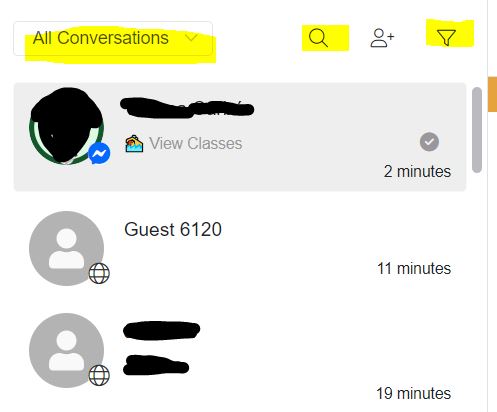
2. Filter by Assignment Status
- Click the Filter icon (top right corner of the Inbox).
- Choose:
- Unassigned Conversations
- Assigned Conversations
- Or filter by specific team members/admins the conversation is assigned to.
3. Filter by Channel
- Click the Filter icon > Channel
- Select the messaging platform you want to view (e.g., Messenger, WhatsApp, Telegram, Webchat).
4. Filter by Conversation Status
- Click the Filter icon > Open the drop-down menu.
- Choose from:
- Unread
- Follow-up
- Blocked
- Archived
5. Advanced Filtering (Tags, Date Range, Custom Fields)
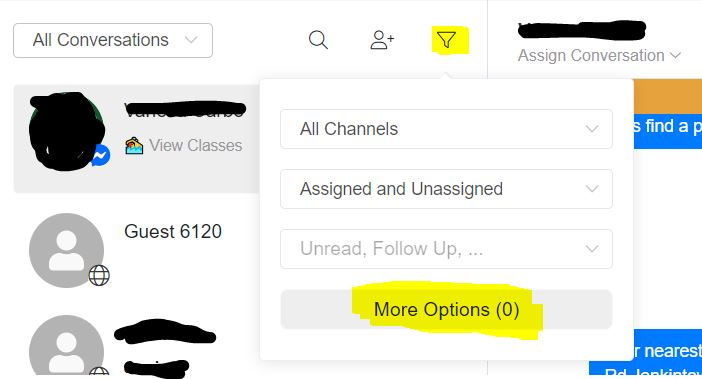
- Click the Filter icon > Select More Options
- Set one or more of the following:
- Tags – Conversations with specific tags (e.g., “VIP”, “Billing”)
- Date Range – Filter chats based on when they occurred
- Custom Fields – Filter based on user attributes or inputs
- Click Continue to apply the filter.
💡 Pro Tips
- Use Tag-based filtering to prioritize high-value customers or urgent requests.
- Combine multiple filters (e.g., “Unread + WhatsApp + Unassigned”) to zoom in on critical conversations.
- Create a routine: Filter for “Unassigned” chats every morning to ensure no new messages go unnoticed.
⚠️ Common Mistakes to Avoid
- Not clearing filters: Always reset your filters after use to ensure you’re seeing all relevant conversations.
- Overlooking the Human/Bot toggle: If a chat isn’t appearing, make sure it’s not filtered out by the Human/Bot switch.
- Using broad filters: Overly general filters can return too many results—be specific for better targeting.
By mastering the conversation filters in app.chitchatbot.ai, your team can manage the inbox more effectively, respond faster, and provide a more organized customer experience.





