Managing multiple businesses or chatbot projects? ChitChatbot.ai makes it easy to copy flows between pages or even duplicate entire bot builds to different accounts. Here’s how you can do it:
Copying Flows Between Pages
Copying a flow from one page to another saves you time and ensures consistency across your chatbot experiences.
Steps to Copy a Flow:
- Open the Flow you want to duplicate.
- Click the three-dot sub-menu in the top-right corner of the flow builder.
- In the popup, select the target page from your ChitChatbot account where you want to copy the flow.
That’s it! Your flow will now be copied to the selected account.
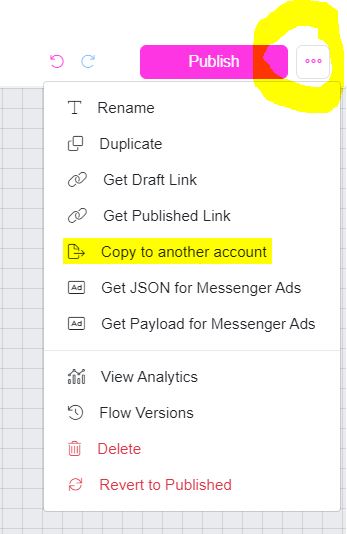
Copying Flows or Entire Bots Using Templates
If you want to duplicate not just a single flow, but an entire chatbot build (including flows, settings, keywords, triggers, and more), you can use Templates.
Creating a Chatbot Template
Templates are perfect for sharing complete chatbot setups with your team or clients, or for reusing the same bot structure on different accounts.
Requirements for a Template:
- Settings (optional)
- Flows
- Keywords & Ref URLs (optional)
- Triggers and Actions
- Products
Steps to Create a Template:
- Go to Tools > Templates.
- Click the “Add” button in the create template section.
- Enter a suitable name for your template (e.g., “Widget Inc’s Template”).
- In the setup wizard, fill out the required fields:
- Template Name – Name your template.
- Publisher Name – Typically your name or business name.
- Image URL – A 200×200 pixel image to represent your template.
- Template Contents – Select the contents to include: flows, settings, fields, ai triggers, products, calendars, etc.
- Description – Add details about your chatbot, such as its purpose and use cases.
- YouTube URL – If you have a video overview of the template, paste the link.
- Test URL – Optionally, include a demo chatbot link so others can test before using it.
- You can also switch on auto-update for installed templates, this means when the template creator releases updates, your bot’s template content can be automatically refreshed with those changes. This keeps your flows current without manual re-imports, saving time and ensuring improvements or fixes are applied. Use this with caution.
- Once you’ve filled in the details, click Save.
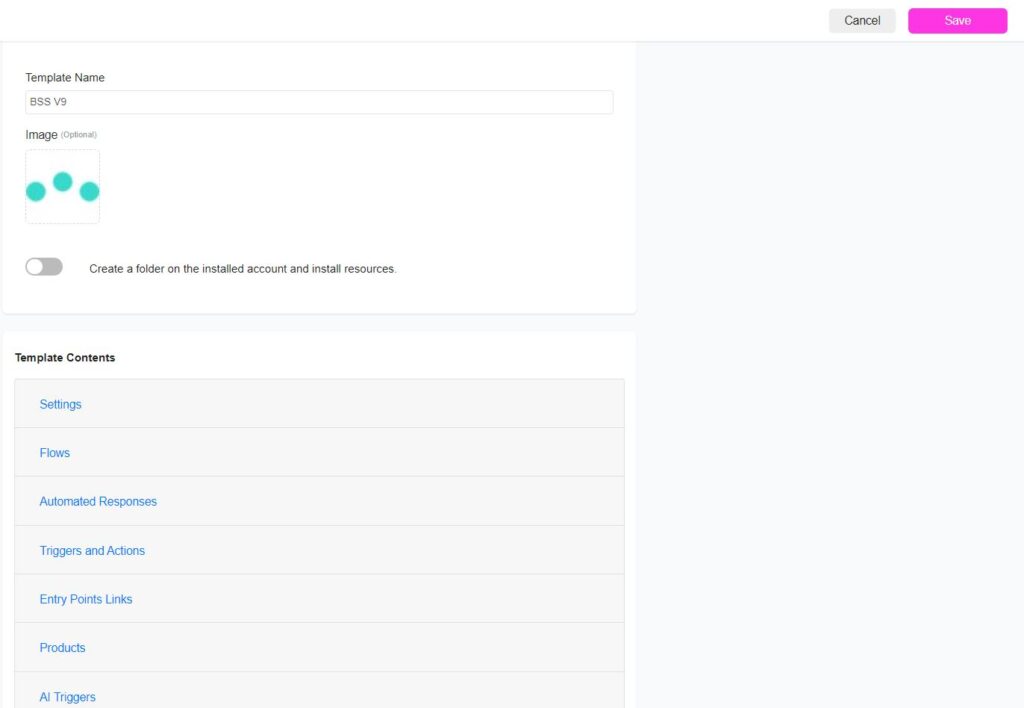
Sharing & Deploying Templates
- To get your template link, click the three-dot sub-menu (vertical dots) of the template.
- Share this link with your clients or internal team.
- When accessed, the template will create a new bot account (or add to an existing one), duplicating all included content.
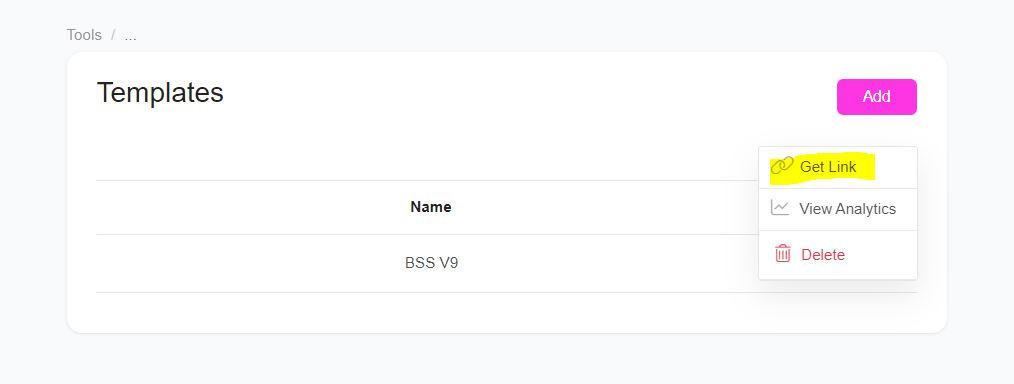
Note: Some external integrations (like Google Sheets) may need to be reconnected and tested after deploying the template.
Using Templates is the most powerful way to copy entire bots to different accounts, while copying flows between pages is perfect for quick, small-scale duplication.





