Efficiently managing conversations is crucial to ensuring great customer experiences and smooth team collaboration. In app.chitchatbot.ai, assigning conversations to specific admins or teams helps distribute tasks effectively—whether you’re dealing with customer support, sales leads, or internal questions. Here’s a step-by-step guide to help you make the most of this feature.
1️⃣ Create Your Inbox Team
Before you can assign conversations to a team, you need to create one:
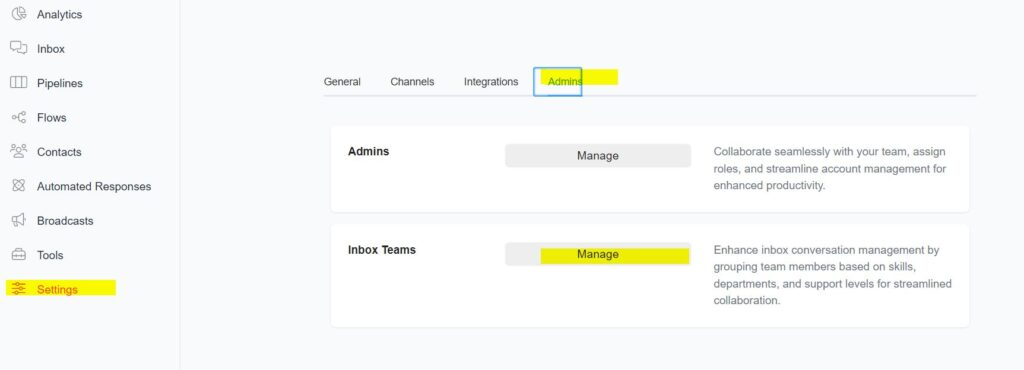
- Go to Settings → Admin → Manage (Inbox team).
- Click Add.
- Enter a name for your Inbox Team and select the team members to include.
- 💡 Tip: Organise your teams based on skills, departments, or roles to enhance efficiency. You don’t need to create teams, you can assign conversations to individual team members just make sure you have added them (Admins > Manage ).
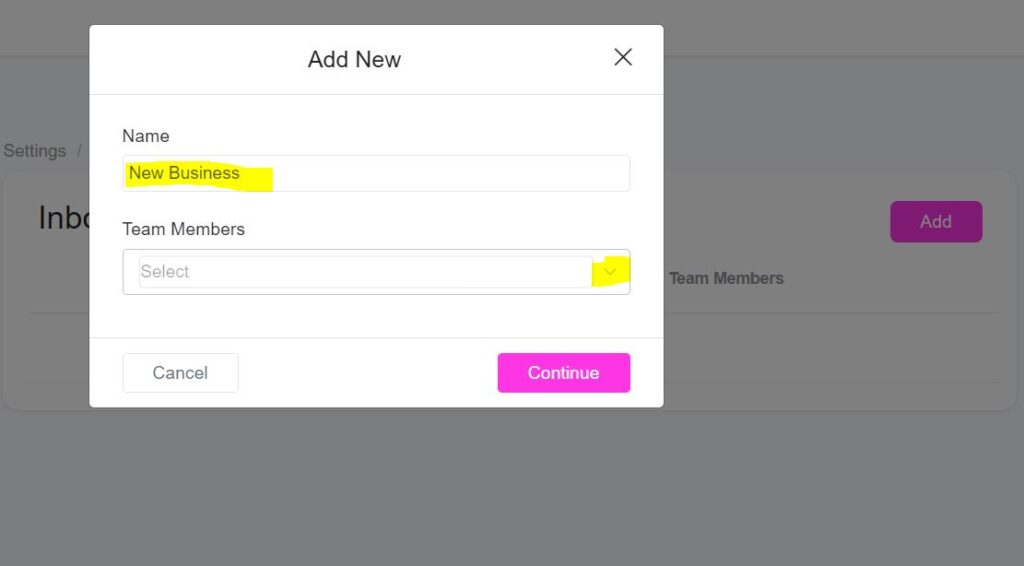
2️⃣ Assign Conversations in the Inbox
You can manually assign conversations to specific admins or teams directly from the Inbox:
- Go to the Inbox and select the conversation you want to assign.
- Click the Assign Conversation icon.
- Choose whether to assign it to an individual Admin or an entire Team.
3️⃣ Assign Conversations from the Flow Builder
You can also assign conversations automatically within your chatbot flows:
- In the Flow Builder, add an Action block.
- Choose Inbox actions.
- Select Assign Conversation to an Admin or Team to seamlessly route conversations during the flow.
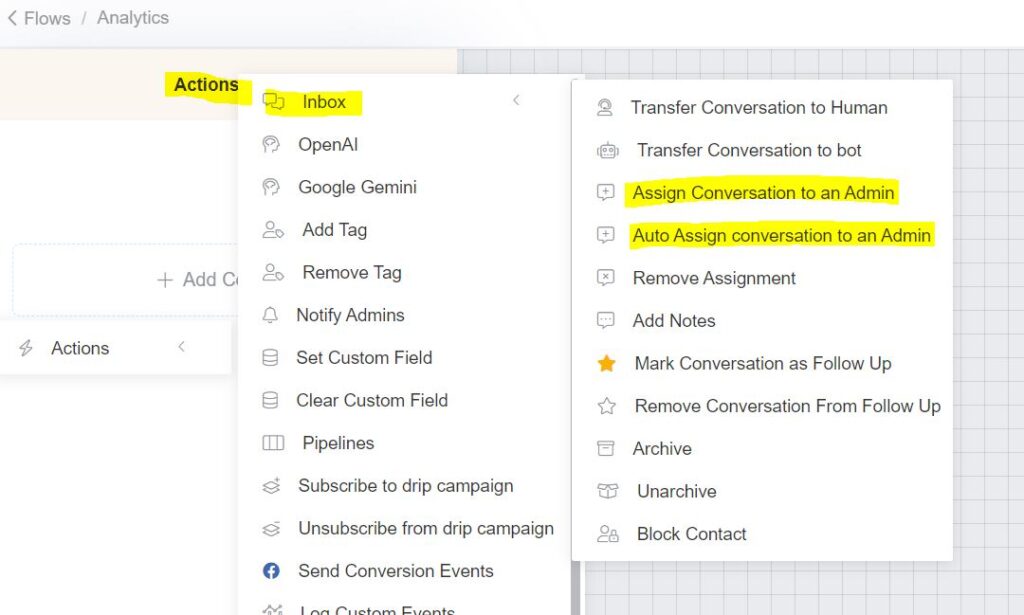
4️⃣ Use the Auto Assign Conversation Feature
The Auto Assign Conversation feature streamlines the assignment process by automatically distributing conversations among available team members. This ensures balanced workloads and faster response times.
Auto Assign Options:
- Equal Conversation Distribution (All Time)
Ensures conversations are evenly assigned to all available admins at all times. - Equal Conversation Distribution (Last Hour)
Prioritises even distribution based on activity within the past hour—great for balancing short-term workloads. - Equal Conversation Distribution (Last 8 Hours)
Balances workload based on the last 8 hours of activity. - Equal Conversation Distribution (Last 24 Hours)
Considers admin activity over the past 24 hours to assign conversations fairly.
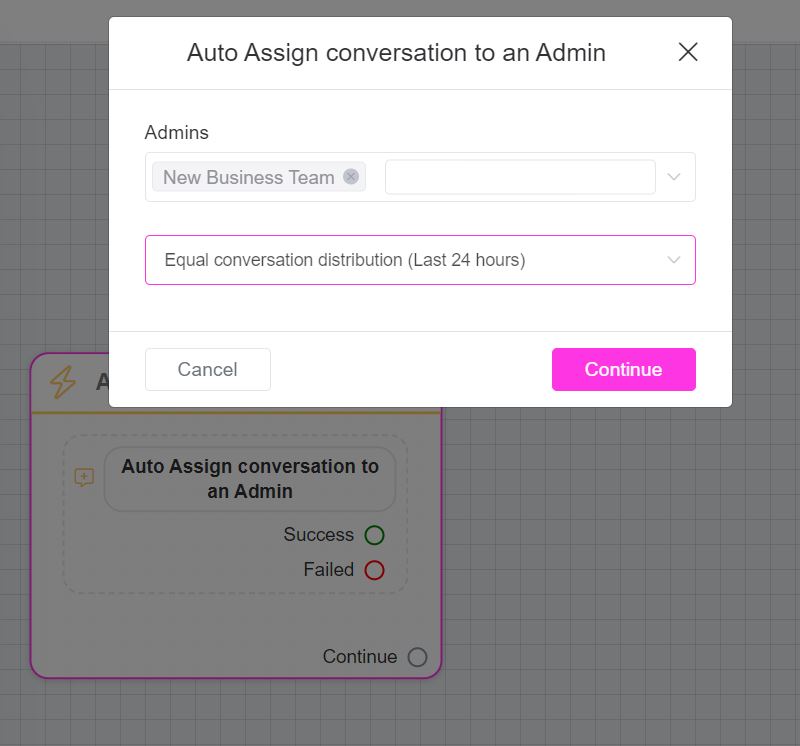
Success and Failure Nodes
The auto-assign feature incorporates two outcomes:
- ✅ Success Node
Triggered when a conversation is successfully assigned. You can set up subsequent actions in the workflow to continue managing the conversation. - ❌ Failure Node
Activated when no admin is available to take the conversation. You can define alternative actions, like sending a fallback message or re-routing to another team.
Pro Tips for Effective Management
🔹 Monitor Activity: Regularly review assigned conversations to ensure balanced workloads and timely responses.
🔹 Use Team Tags: Organise and filter conversations by tags to quickly find and manage relevant topics.
🔹 Review Workflows: Periodically adjust the auto-assign configurations to adapt to team changes or new priorities.





