Keeping up with comments on your Instagram posts and reels can be overwhelming—but it’s also a golden opportunity to start meaningful conversations. With app.chitchatbot.ai, you can automatically reply to Instagram comments and instantly send personalized messages to commenters via Instagram Direct.
This guide walks you through setting up Instagram Comment Automation, along with real use cases and expert tips to turn every comment into a potential conversation.
🚀 What Is Instagram Comment Automation?
Instagram Comment Automation allows you to:
- Auto-reply publicly to user comments on posts, reels, or ads.
- Send private messages to the user’s inbox on Instagram after they comment.
This automation boosts engagement, handles FAQs, and introduces users into your chatbot flows—all while saving you time.
🛠️ How to Set Up Instagram Comment Automation
1. Access the Automation Tool
- Go to:
Tools & Automation → Instagram Comments Automation - Click Add, and give your rule a name (e.g., “Product Inquiry Auto-Reply”).
2. Choose What to Track
- Track Comments On:
- All Posts
- Specific Posts (e.g., a product reel or giveaway post)
3. Define Reply Triggers
You can respond to:
- All Comments – Automatically reply to every comment.
- Comments Equal To – Only reply to comments that exactly match a keyword.
- Comments That Contain – Reply to comments that include specific keywords (recommended for flexibility).
✅ Recommended Setup: Use “All Posts” with “Comments That Contain” to maximize engagement and stay relevant.
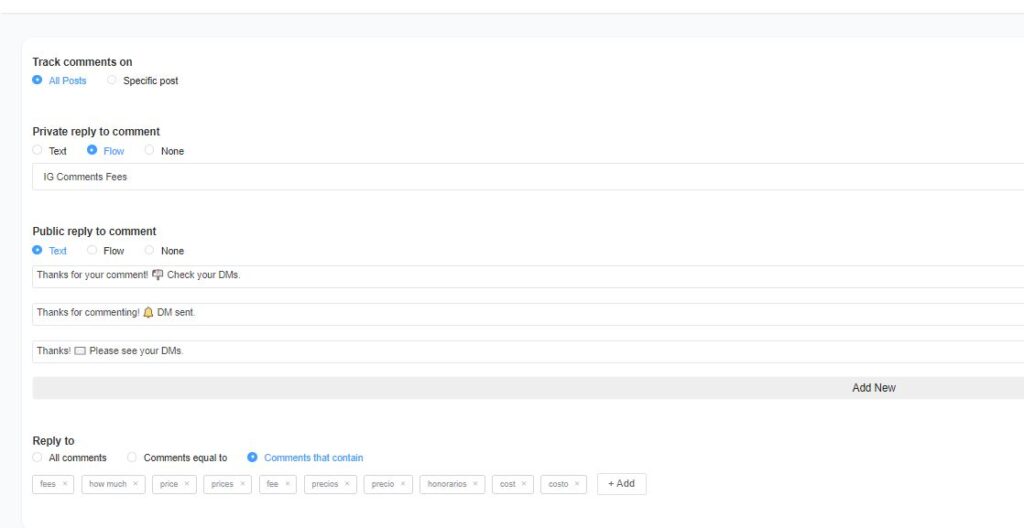
4. Set Up Private Replies (Instagram Direct)
You can choose from:
- Text – A simple direct message response.
- Flow – A pre-built automation flow (recommended for richer engagement).
- None – No direct message sent.
⚠️ Important: If you select a Flow, make sure:
- The first message in the flow is set to “Instagram Comment Reply”.
- This first message includes at least one button (e.g., “Learn More”, “Shop Now”).
🔄 Why? When users interact with that button, they become active contacts—unlocking more ways to communicate with them via Instagram DM.

5. Set Up Public Replies (On the Post)
You can respond publicly with:
- Text – A short reply under the comment (e.g., “Check your DMs 😊”).
- Flow – Use a flow with integrations or smart responses.
- None – Skip public replies if you prefer to engage privately.
🔁 Best Practice: Create at least 5 text variations like:
- “Just sent you a message 💬”
- “Thanks for your comment, check your inbox!”
- “We DM’d you more info! 😊”
You can also use the dynamic field {{last_facebook_comment}} to reference the user’s social comment in a reply, this variable/tag works for the last comment on Instagram and Facebook. You can also use this comment to generate a response using AI.
⚙️ Optional Settings (via “More Options”)
You can fine-tune how and when replies are sent using toggles like:
- Reply to New Contacts Only – Avoid re-messaging existing followers.
- Reply Once Per User Per Post – Prevent sending duplicates.
- Like the User’s Comment – Auto-like each comment for visibility.
- Reply to Previous Commenters – Engage with users across multiple posts.
- Do Not Reply to Replies – Focus only on original comments, not threads.
- Set Response Time:
- Immediately
- After X seconds/minutes/hours
- Random (within 3 minutes)
🧩 Troubleshooting Tip: If public replies aren’t always showing up, set the response time to “Random (within 3 minutes)” to reduce delivery issues.
💡 Real-World Use Cases
🛍️ E-commerce Brand
An online store auto-replies to comments like “Price?” or “How to order?” by sending discount codes and product links via DM—cutting response times and increasing sales.
🎫 Event Promotions
An event organizer uses keyword triggers like “tickets” or “lineup” to instantly send users registration links or event info.
🍳 Food Blogger
A food creator sets up replies to keywords like “recipe” or “chocolate cake,” sending users a link to their blog or recipe book signup.
✅ Benefits of Instagram Comment Automation
- 💬 Boosts Engagement: Keeps conversations going even when you’re offline.
- ⏱️ Saves Time: Automates repetitive replies and reduces workload.
- 📈 Drives Conversions: Guides users to products, offers, or lead magnets.
- 🤖 Grows Your Chatbot List: Converts commenters into active contacts via button interaction.
- 📢 Increases Visibility: Public replies and likes signal activity to the Instagram algorithm.





