With Chitchatbot.ai, you can set up simple, keyword-based automations to instantly reply when users send specific phrases across Instagram, Facebook Messenger, Web Chat, or any connected channel.
While keyword responses are ideal for basic messages like greetings or quick support phrases, we encourage using AI integrations for more advanced queries. Keyword triggers are best for lightweight bots and quick interactions—AI is the future of smart automation.
Keywords vs. AI Agents
Keywords let your bot trigger a specific conversation flow whenever a user’s message includes certain words or phrases. This is useful for:
- Guiding users to the right answers.
- Starting predefined actions or flows.
👉 However, for more advanced and natural conversations, we recommend using an AI Agent.
AI Agents are designed to handle business-related questions and provide accurate, context-aware responses.
How to Set Up a Keyword
- Go to AI Center in the left-hand menu.
- Scroll to the bottom of the page and click Keywords.
- Add your desired keyword(s) and link them to the conversation flow you want to trigger.
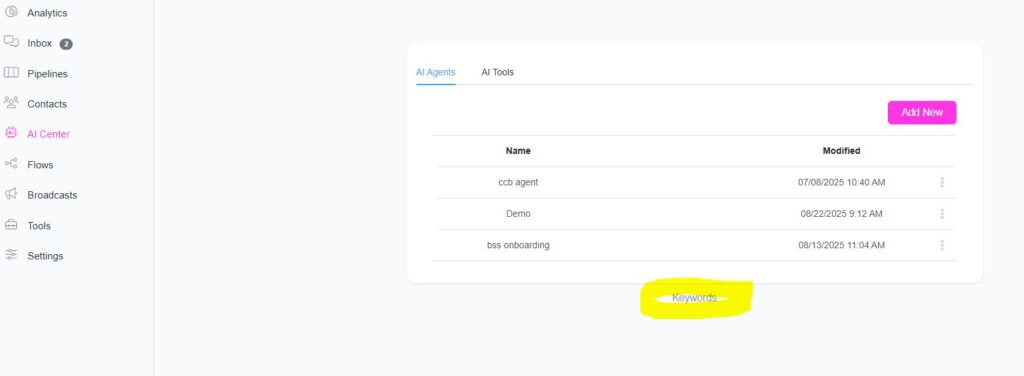
💬 What Are Keyword Automated Responses?
Keyword triggers allow you to set up automatic replies when a user sends a message containing certain short words or phrases.
For example:
- User says: “What time do you close?” → Bot replies: “Hey {{first_name}}! Our opening hours are…”
- User says: “Thanks!” → Bot replies: “You’re welcome! 😊”
- User says: “Stop Messages” → Send Unsubscribe Flow
These are great for:
- Greetings
- Gratitude
- Common support phrases
- Simple product-related prompts (e.g., “menu”, “pricing”, “shipping”)
🧠 How Keyword Matching Works
- Case-insensitive → “Hi”, “hi”, “HI” will all match
- Partial match → If the keyword is found anywhere in the message, it triggers
- Flexible → Handles small typos (with AI auto-correct enabled)
- Works across all channels connected to your bot
⚠️ Avoid long phrases. Keywords should be 1–2 words max. Anything longer should be handled by a Flow or AI.
🚀 How to Set Up a Keyword Automation
- Go to Automated Response (or Keywords Basic) in your Chitchatbot.ai dashboard
- Click Add
- Enter your keyword trigger (e.g., “hi”, “hello”, “shipping”)
- Choose a response type:
- Text → Plain message reply
- Flow → Send a pre-built chatbot flow
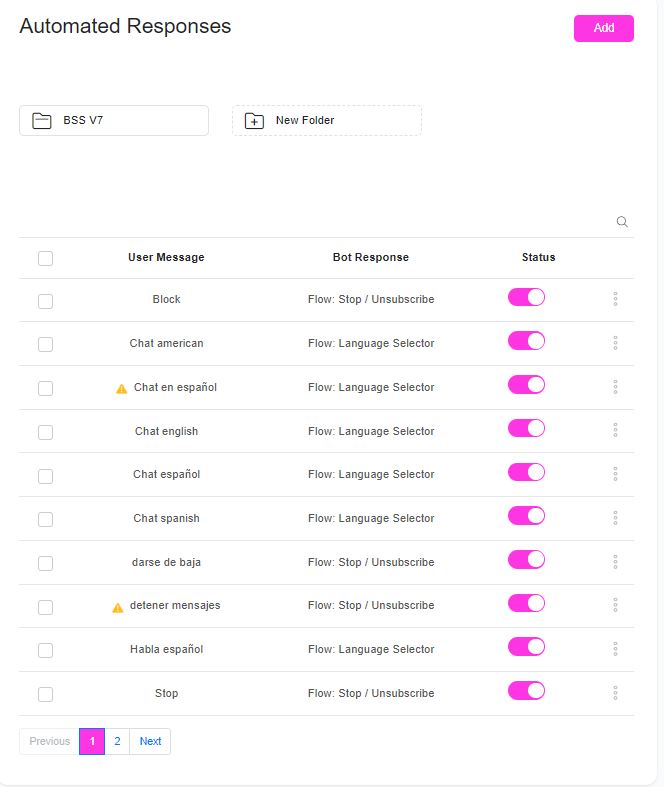
🎯 Examples of Good Keyword Use
| Keyword | Triggered Response |
|---|---|
| Unsubscribe | Sends Flow: “Unsubscribe” with opt-out options |
| thanks | “You’re welcome! 😊 Let us know if you need anything else.” |
| shipping | Sends Flow: “Shipping Info” with delivery options |
| pricing | “Here’s our latest pricing guide: [link]” |
✅ Best Practices
- Keep Keywords Short
Use 1–2 word triggers like “hi”, “pricing”, “refund”, etc. - Avoid Overlapping Triggers
If two automations use similar keywords, only one will fire—manage carefully. - Create Keyword Variations
Add similar words or misspellings as separate entries (e.g., “thanks”, “thank you”, “thx”) - Don’t Overuse
Use keyword replies to enhance—not flood—your chat experience.
🧠 Why Use AI Instead?
While keywords are great for basic, reactive bots, AI offers:
- Flexible understanding of natural language
- Better handling of typos and vague questions
- Richer conversational logic
- You can use AI triggers to capture data instantly
You can combine both: Use keyword replies for basics e.g Unsubscribe and AI for everything else.
Response Automation Order
When a user sends a message, your chatbot decides how to respond by following a priority order. The system goes step by step until it finds a successful response.
Response Priority:
- Keywords – First, the system checks if the message matches a predefined keyword.
- OpenAI
- Claude AI
- Google Gemini
- DeepSeek
- Fallback Flow – Used only if all other options fail.
Example
If a user types “hello”:
- The system first looks for a keyword match for “hello.”
- If no keyword is found, it tries to get a response from OpenAI.
- If OpenAI doesn’t respond, it moves on to Claude AI.
- If Claude fails, it tries Google Gemini.
- If Gemini fails, it tries DeepSeek.
- If none of the above respond, the Fallback Flow is triggered as a last res





