Introduction
Polls are a fantastic way to engage your audience, gather feedback, or make decisions collaboratively. With app.chitchatbot.ai, creating and managing polls is simple and intuitive. This guide will walk you through the process step by step, ensuring you can set up polls effortlessly.
Step 1: Log in to Your app.chitchatbot.ai Account
- Visit app.chitchatbot.ai and log in using your credentials.
- If you don’t have an account yet, sign up and follow the onboarding process.
Step 2: Navigate to the Poll Manager Tool
- Once logged in, go to your chatbot dashboard.
- Select “Tools”.
- Select “Poll Manager”, then click “Add” to begin setting up your poll.
Step 3: Complete the Poll Setup Wizard
Basic Poll Information
- Name: Give a name to your poll campaign.
- Date (Start/End): Enter the start and end dates for your poll campaign.
- Image URL (i): Paste the URL of the image you want to use for the poll campaign. If you have an image on your device, upload it to the platform and obtain the link.
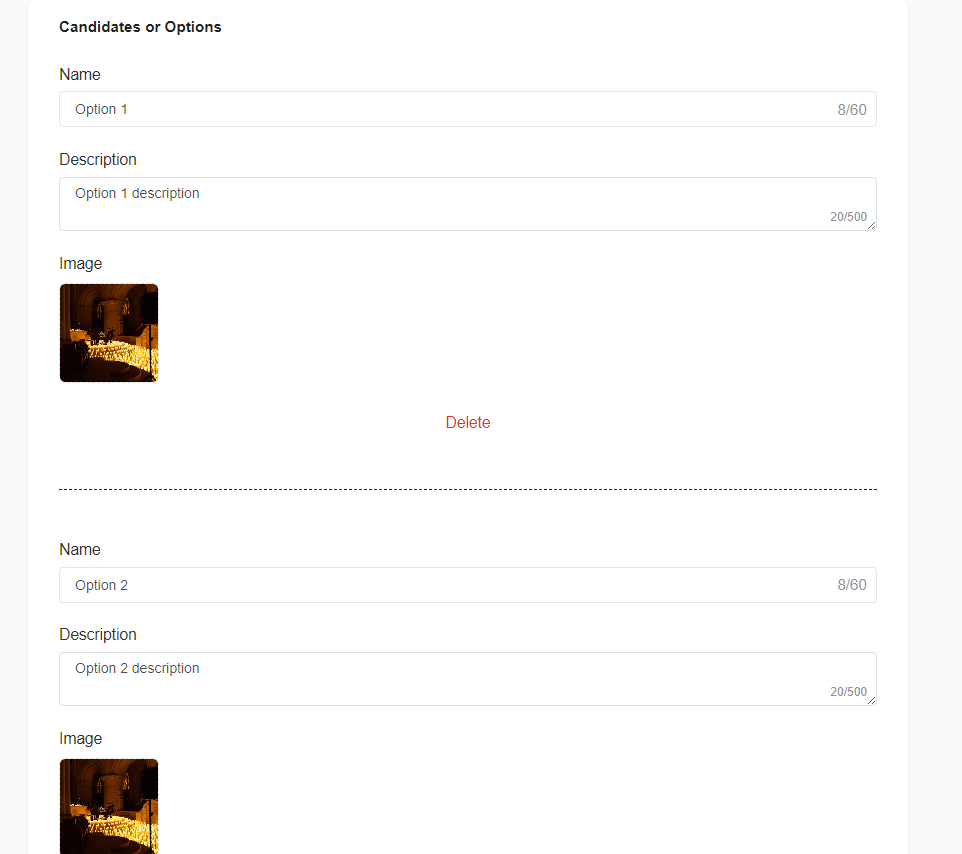
Adding Poll Variables
- Candidate Name: Enter the name of the poll variable (e.g., person, product, idea, or choice).
- Image URL (ii): Paste the URL of the poll variable’s image.
- Description: Provide a brief description of the poll variable.
- Adding More Candidates: Click “Add More Candidates” to include additional poll variables.
Advanced Poll Configuration
- Rank (Optional): Determines the order of the poll. If multiple polls exist, setting this poll’s rank to 2 means it will appear third in the list.
- Flow After the Vote (Optional): Choose an automated response flow that triggers after a user votes.
Finalizing the Poll
After filling in all required details, click the “Save” button.
Step 4: Share the Poll & View Results
- In the Poll Manager, click on the three horizontal dots on the right side.
- This will display options to:
- Generate a shareable link to allow users to participate.
- View poll results and analytics.
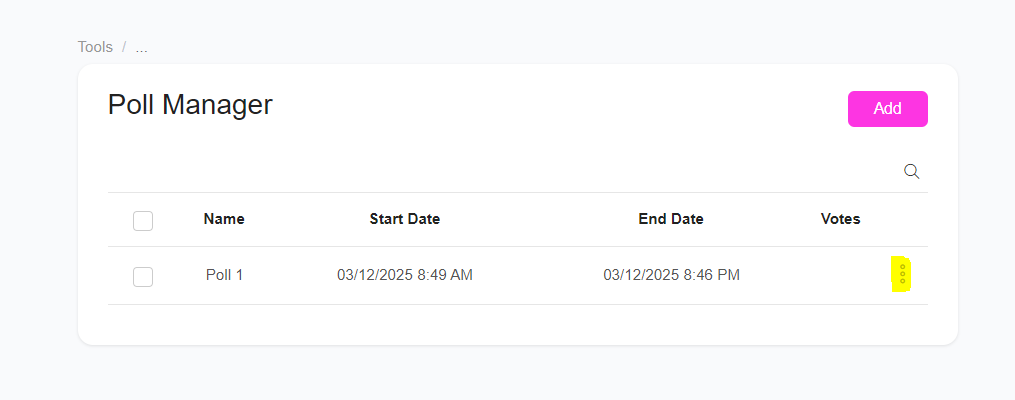
Real-World Use Cases for Polls
Customer Feedback
Gather insights about your product or service directly from users.
Event Planning
Let attendees vote on event themes, dates, or activities.
Market Research
Understand customer preferences and industry trends.
Expert Tips for Effective Polls
- Keep It Simple: Avoid too many options or complex questions.
- Use Clear Language: Ensure your poll question and choices are easy to understand.
- Analyze Results: Leverage analytics to interpret poll data effectively.
- Explore Advanced Polls: While the Poll Manager Tool is convenient, you can create more advanced polls with custom fields, AI-driven interactions, and workflow integration. If you need help, reach out to our support team.
Common Mistakes to Avoid
- Overloading the Poll: Too many options can reduce engagement.
- Ignoring Time Zones: Ensure inclusivity for global audiences.
- Forgetting to Promote the Poll: Share it across multiple channels to maximize participation.





