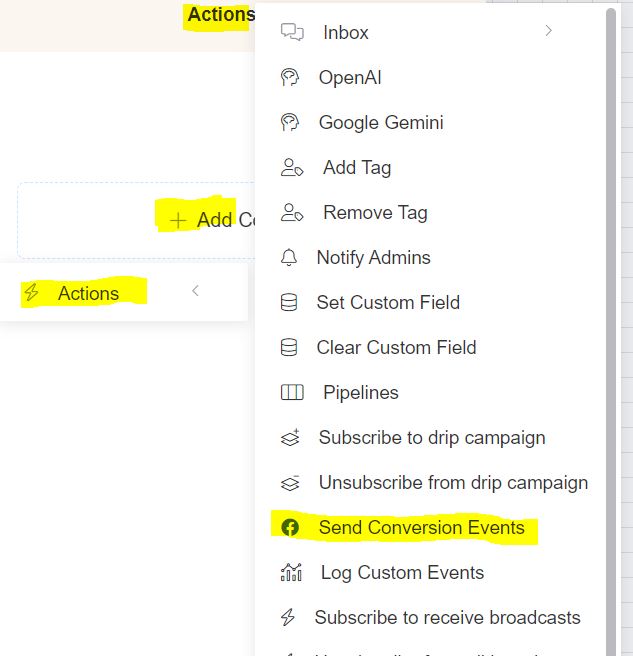Tracking conversions is essential to measure the impact of your Facebook ad campaigns and improve their effectiveness. By sending conversion events to Facebook from app.chitchatbot.ai, you can gain deeper insights into how users interact with your chatbot and optimize your advertising performance.
This guide will walk you through the step-by-step process of setting up and sending conversion events to Facebook.
What Is Facebook Conversion Tracking?
Facebook Conversion Tracking allows you to send data about specific user actions (like purchases, sign-ups, or other key conversions) back to Facebook. This enables:
- Precise measurement of ad performance
- Better audience targeting and ad optimization
- Insightful reports in Facebook Ads Manager
Important:
- This feature works across all channels.
- The contact must have either an email address, phone number, or be sourced from Facebook Lead Ads.
- Use Standard Events whenever possible—they’re fully reported in Ads Manager and help with ad targeting and optimization.
Requirements
✅ A Facebook Pixel
If you don’t have one yet, follow this guide to create a Pixel.
Step 1: Get the Access Token
- Go to Events Manager > Data Sources.
- Select your Pixel.
- Under Settings, scroll down to find the Generate Access Token button (you might have to scroll down far to see the link to generate this token)
- Click it and copy the generated token—you’ll need it shortly.
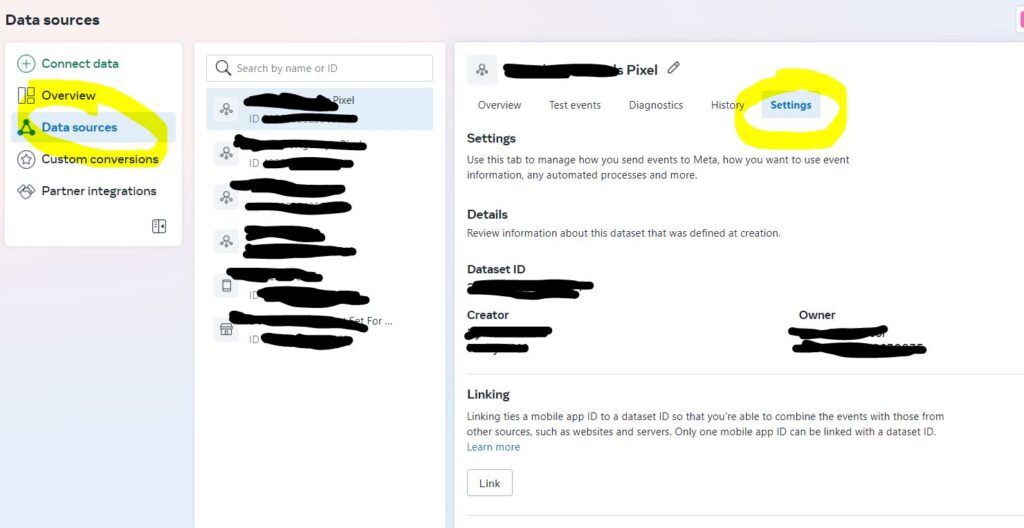
Step 2: Get Your Facebook Pixel ID
- In the Events Manager, locate your Pixel.
- Copy your Pixel ID—you’ll also need this in the next step.
Step 3: Set Up Facebook Conversion Tracking in Chitchatbot
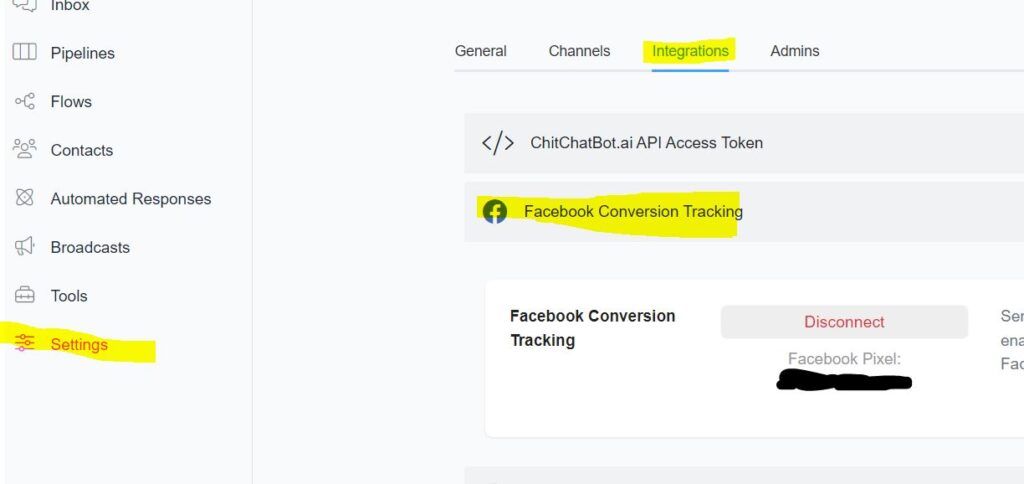
- Go to Settings > Integrations in app.chitchatbot.ai.
- Click on Facebook Conversion Tracking.
- In the pop-up window, enter your Pixel ID and Access Token.
- Save your integration settings.
Step 4: Send Conversion Events in Flow Builder
- In your chatbot flow, go to the Flow Builder.
- Click on + or double-click to add a block.
- Choose Actions > Send Conversion Event.
- Fill in the details of the event you want to send (e.g., select the event type from the dropdown).
💡 This ensures that Facebook receives the conversion data when users complete a specific action in your chatbot.
Step 5: View Events in Events Manager
After sending conversion events, it may take up to 60 minutes for them to appear in the Facebook Events Manager.
Expert Tips & Best Practices
✅ Use Standard Events: Standard Events are fully supported by Facebook and appear in Ads Manager, making them ideal for reporting and optimization.
✅ Check Your Setup: After setting up the integration, test a few conversion events to ensure everything is working smoothly.
✅ Keep Access Details Secure: Treat your access token and Pixel ID like sensitive data—only share them with trusted team members.