Admin notifications are an essential feature in app.chitchatbot.ai, helping you stay on top of important events and customer interactions. Whether you’re managing escalations, monitoring chatbot performance, or ensuring prompt responses from your team, this feature ensures the right people are alerted at the right time.
This guide will show you how to set up and use admin notifications effectively—both through the admin settings and inside chatbot flows.
🔔 What Are Admin Notifications?
Admin notifications allow you to alert selected team members when certain actions or triggers occur in your chatbot or account. These alerts can be delivered via:
- Email (Recommended)
- Messenger (Limited use case)
- Telegram (Advanced automation)
✅ How to Set Up Admin Notifications
Step 1: Configure Notification Preferences
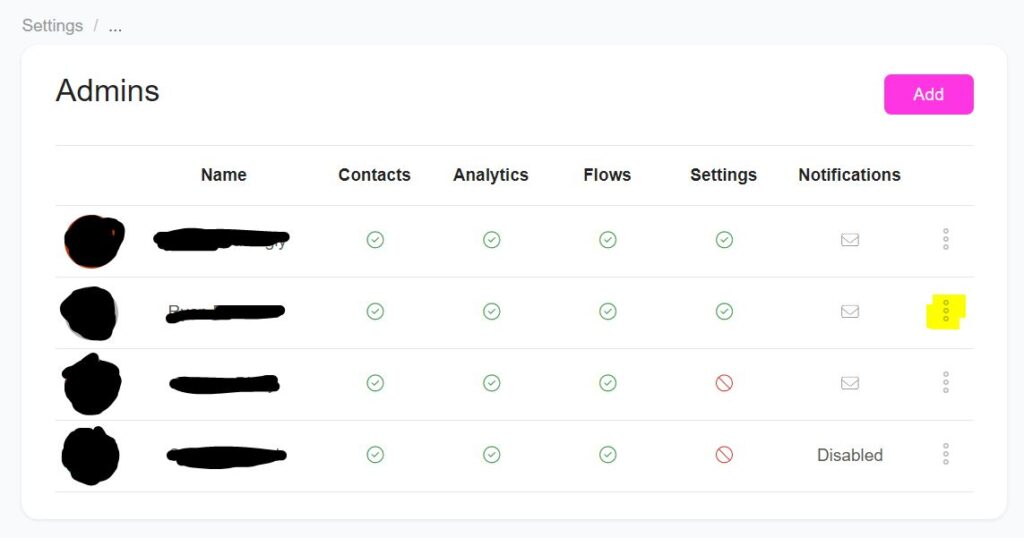
- Go to Settings > Admins > Manage.
- Select the admin you want to configure.
- Choose the notification types you want the admin to receive.
- Select the channels for receiving alerts (Email, Messenger, Telegram).
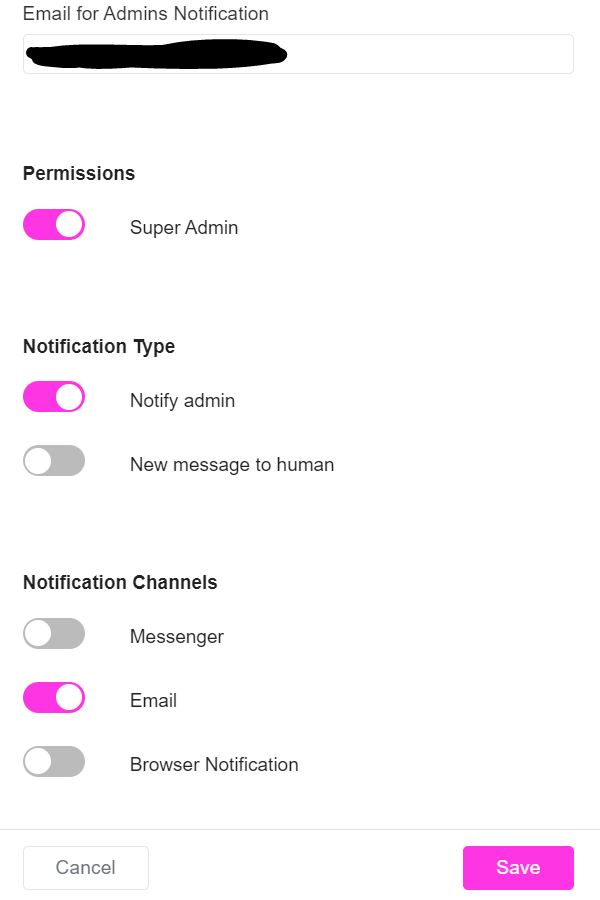
Step 2: Choose Notification Channels
📧 Email (Recommended)
- Enable Email as a notification channel.
- Add the admin’s email address.
- Email ensures delivery even when other channels are inactive.
💬 Messenger (Use With Caution)
- Enable Messenger as a notification channel.
- Note: Messenger requires frequent interaction with the bot to remain within the 24-hour messaging window.
📲 Telegram (Highly Flexible)
- Set up a Telegram Bot via Telegram Developer Portal.
- Create and publish a simple Telegram flow in app.chitchatbot.ai.
- Preview the flow once to activate it.
- Enable Telegram as a notification channel under Admin settings.
🧩 How to Trigger Admin Notifications in a Flow
To notify an admin based on user actions within a flow:
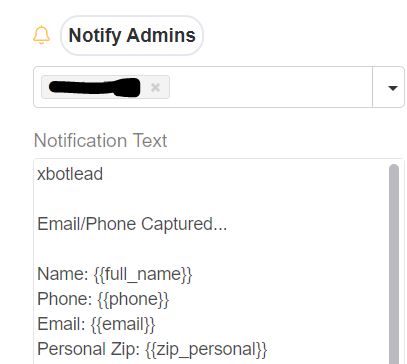
- Open the Flow Builder.
- Add an Action node.
- Choose Notify Admin from the list of actions.
- Select the specific Admin or Team to notify.
- Enter the custom notification message (e.g., “A new lead has requested a callback”).
- Save and publish your flow.
This ensures the selected admin gets notified instantly when users reach key points in your flow.
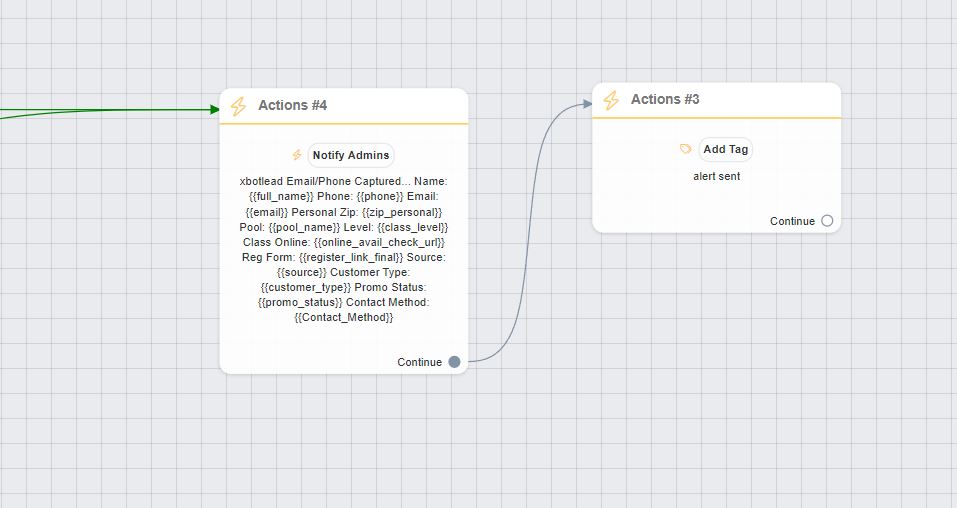
💡 Triggers & Actions
You can create automation rules in Tools > Triggers & Actions to send admin notifications directly or to trigger flows that include admin notification actions. Using a flow generally offers more flexibility and control over how notifications are handled and managed e.g. Don’t send the alert if X condition already exists.
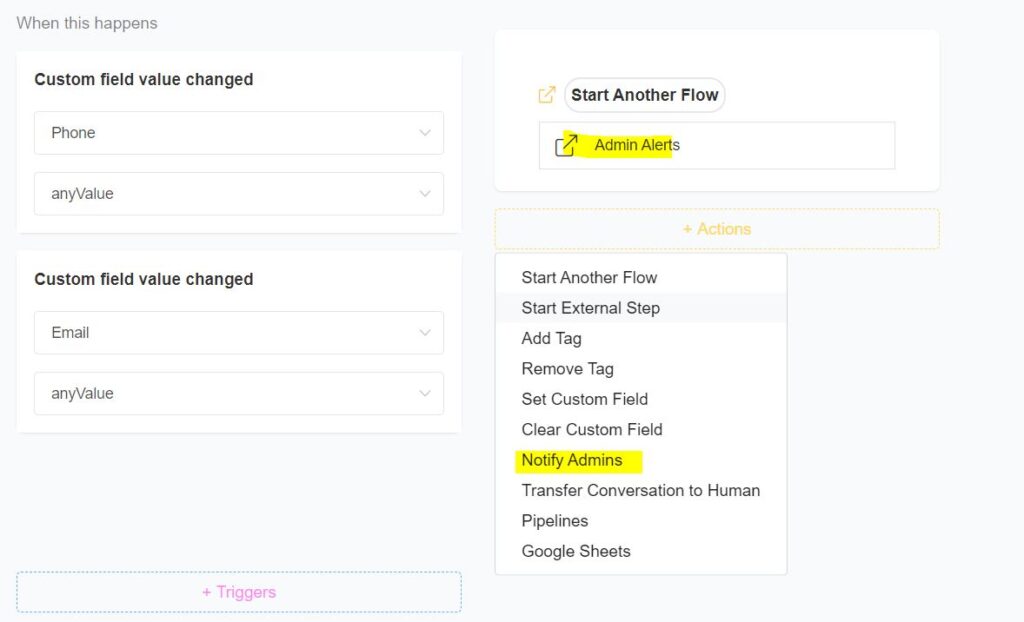
💡 Best Practices
- Keep Messages Clear: Write short, actionable notifications (e.g., “High-priority ticket received from {user_name}”).
- Use Email for Reliability: Email remains the most reliable method for receiving notifications.
- Test Everything: Always test your notifications to ensure they’re triggered and delivered correctly.
- Avoid Over-Notification: Only notify admins for high-impact or urgent events to reduce alert fatigue.
- Pipeline Stages: As well as specific actions within the flows and chat you can create notifications based on changes to your pipelines.
⚠️ Common Mistakes to Avoid
- Forgetting to Enable Channels: Simply selecting the admin isn’t enough—make sure their channels are activated. Settings > Admins Manage – often people add admin actions in flows but forget to activate the persons individual settings.
- Using Messenger Alone: Messenger notifications may expire if the 24-hour window is not maintained.
- Missing Telegram Setup Steps: Skipping the flow preview step can result in Telegram not activating properly.
- Sending Too Many Alerts: Notify only when necessary to keep admins focused on key events.





