JSON (JavaScript Object Notation) is a widely used data format for exchanging data between systems. Now, with AI models like ChatGPT, Claude, or Gemini, you can analyze conversations or images and generate JSON responses. On ChitChatbot.ai, you can easily extract data from these JSON responses and store it in multiple custom fields.
What is the “Get Data from JSON” Tool?
On ChitChatbot.ai, the tool called “Get Data from JSON” helps you extract data from JSON responses using JSONPath.
In flow builder navigate to:
Actions > Tools > Get Data from JSON.
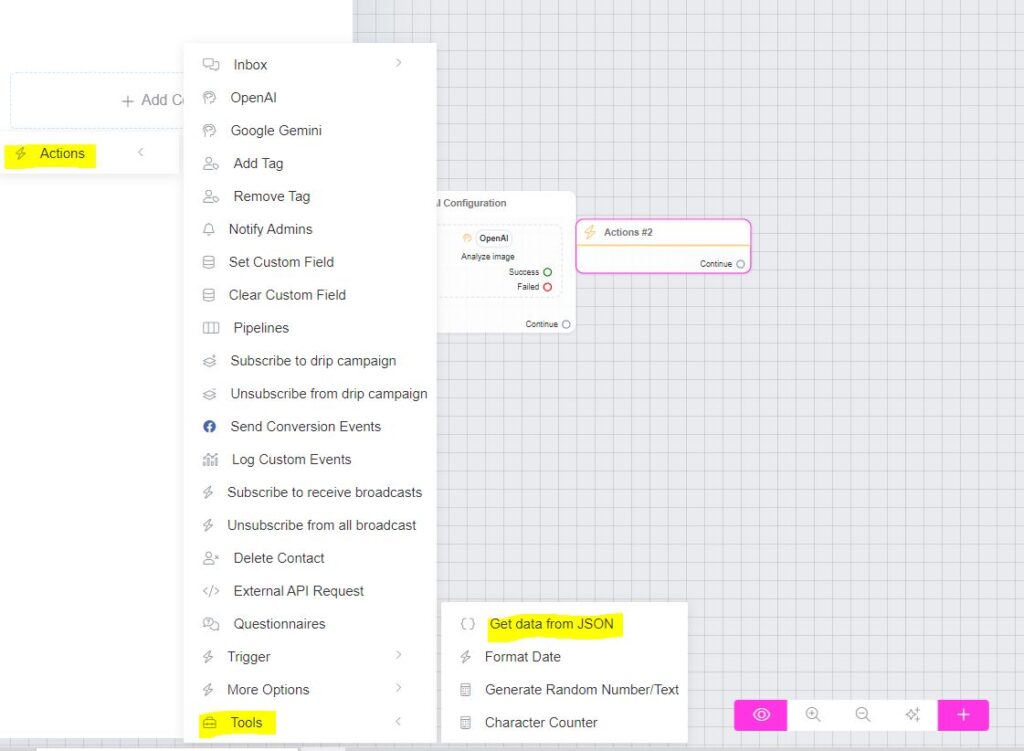
This tool can also be used with ref link payloads that contain JSON data, making it versatile for many use cases. If you do use it this way make sure “Get Data from JSON” action node is your starting block or near the start of you flow depending on your exact setup, this will ensure the data is extracted as soon as possible.
How to Extract Data Using JSONPath
JSONPath is a query language that lets you pinpoint specific pieces of data within a JSON document.
Tips for Using JSONPath:
- Use an online JSONPath tool to help you find the correct JSONPath expressions, such as:
👉 JSONPath Finder & Validator - Carefully test your JSONPath to ensure it extracts the desired data. e.g $.tax_id > Save to tax_id custom fields
Handling Success & Failure
- Success Path: Runs if at least one custom field is successfully filled with data.
- Failure Path: Runs if the JSON is invalid or no data is saved to any custom field.
Important:
If you’re saving data to multiple custom fields, use Conditions to check if a field was populated. If the JSONPath is incorrect, it might overwrite existing data with empty values.
Using AI Models to Return JSON Responses
To have an AI model return data in JSON, include a clear example in your prompt.
For instance, if you have an image of a receipt with fields like Tax ID, email, and phone number, instruct the AI like this:
Read this invoice and return the data in JSON format. I need the customer Tax ID, outstanding balance, email, and phone number.
Here’s the JSON structure I need:
{
"email": "",
"phone": "",
"balance": "",
"tax_id": ""
}
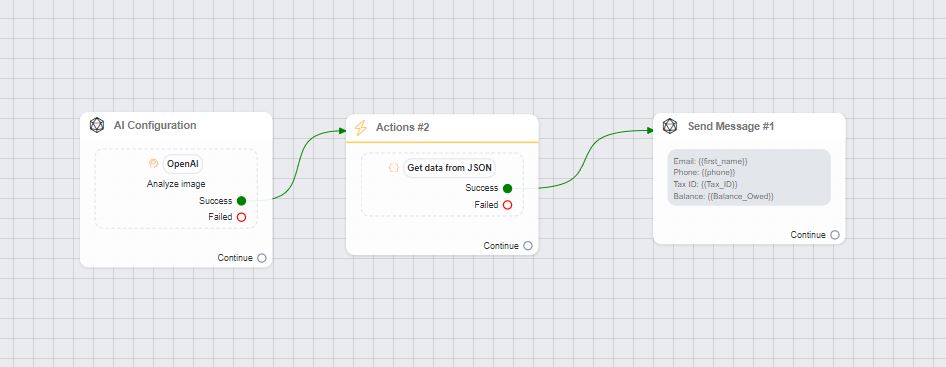
After the AI generates the response in JSON, use the “Get Data from JSON” action in ChitChatbot.ai flow builder to extract and save the data to your custom fields.





