This guide shows you how to use Google Gemini Vision to analyze images inside your chatbot flows. With this integration, your bot can extract insights and context from user-submitted images—perfect for product identification, document scanning, and more.
🔗 Step 1: Connect Google Gemini
Before analyzing images, ensure your Gemini integration is active:
- Log in to your Chitchatbot.ai account.
- Go to Settings > Integrations > Google Gemini.
- Click Connect, and enter your Gemini API Key.
👉 Don’t have one? Get it here: https://aistudio.google.com/app/prompts/new_chat - Click Continue.
⚠️ Fields like “Prompt” in the integration setup are not required for image analysis.
🛠️ Step 2: Set Up Image Analysis in the Flow Builder
You’ll need to create a flow that:
- Collects an image from the user
- Analyzes the image using Gemini Vision
Here’s how:
- Go to your Flow Builder
- Add a Get User Data step to collect the image from the user – make sure the reply type is set to image.
- Add a new action:
Action > Google Gemini > Analyze Image
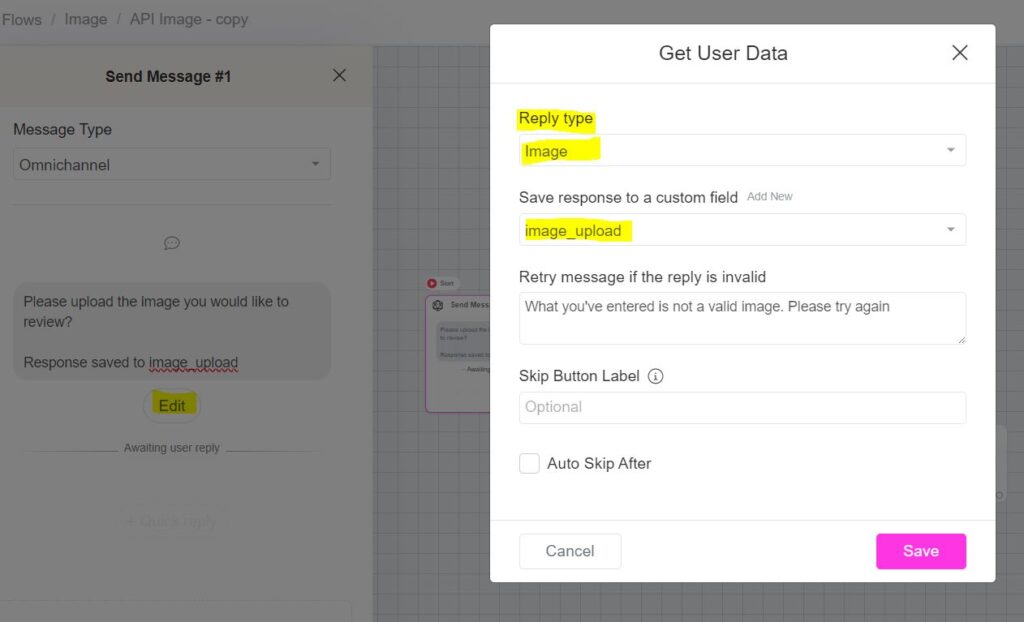
Configuration Fields:
- User’s Message
Add a message or prompt to guide the AI on how to interpret the image (e.g., “Describe this product” or “What does this photo contain?” or “Describe how to fix this?”). - Image
Select the custom field where the image from the user was stored. - Output Message
Choose a custom field to store the analysis result. You can later use this field to show the result to the user.
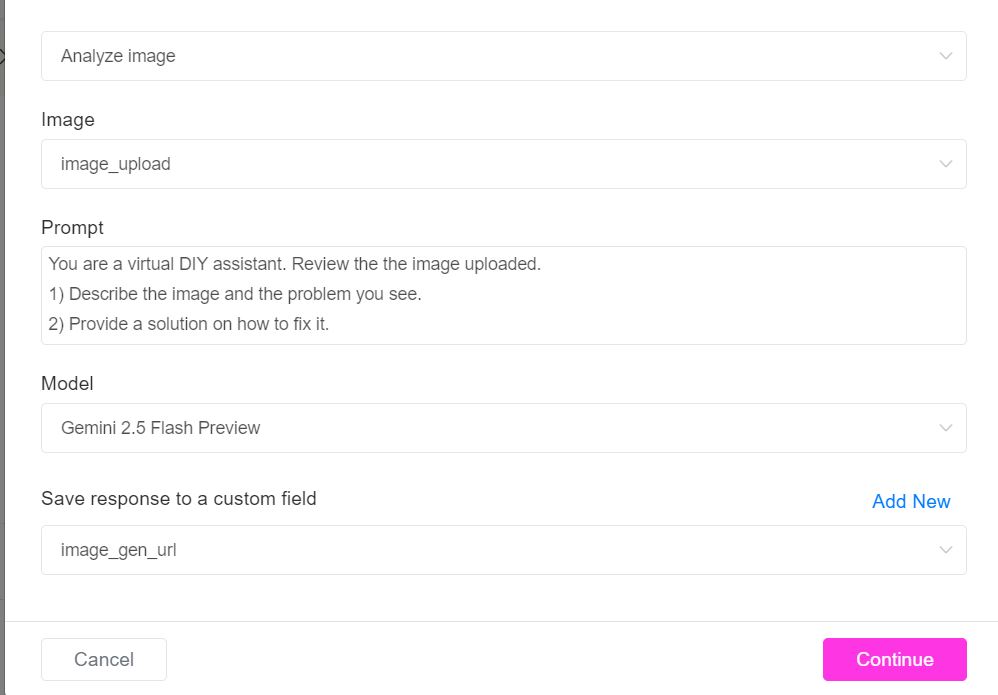
✅ You can use this in any part of your flow—even with default replies—so the chatbot can intelligently respond to random image uploads.
✅ Success & ❌ Failure Handling
Each Google Gemini image analysis step includes:
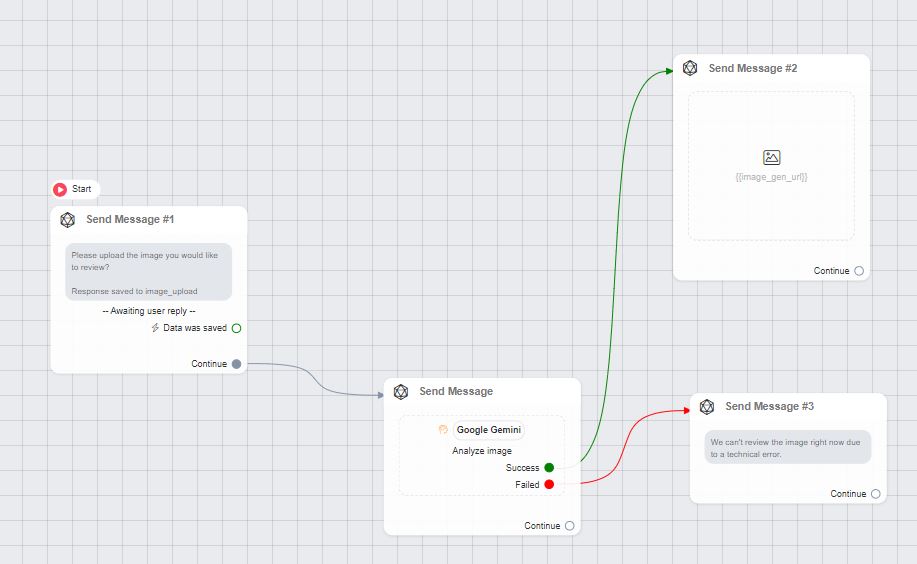
- Success Node
Trigger actions when the image is successfully analyzed (e.g., display insights, continue conversation). - Failure Node
Trigger fallback actions if analysis fails (e.g., show an error message or prompt for a different image).
🛑 Troubleshooting Tips
- 🔍 Check Logs: Go to Flows > Logs to view detailed error messages.
- 🌐 Country Restrictions: Some APIs may be blocked in certain regions due to regulatory limitations.
- ⚠️ Image Content Limits: Analysis of certain types of content (like human faces) may be restricted.
- 💳 Billing Requirements: Ensure your Google Cloud account is funded and active.
- Reduce the uploaded image file size if too large.





