Analysing images using OpenAI Vision is a powerful feature that allows you to extract meaningful insights from visual content. Whether you’re building a chatbot for customer support, e-commerce, or data analysis, this guide will walk you through the process step-by-step.
What is OpenAI Vision?
OpenAI Vision is a cutting-edge tool that enables machines to interpret and analyse images. It can identify objects, extract text, and even understand the context of an image. By integrating OpenAI Vision into your chatbot on app.chitchatbot.ai, you can create intelligent workflows that respond to visual inputs.
……
Step-by-Step Guide to Analysing an Image
Connect OpenAI
Step 1: Go to the Settings >> Integration >> OpenAI ChatGPT
Step 2: Enter your OpenAI API key. If you don’t have one, sign up for OpenAI and generate an API key from their dashboard.
Configure the Image Analysis Workflow
Step 1: Create a new flow or edit an existing one.
Step 2: Add a step to handle image uploads. For example, you can prompt users to upload an image with a message like, “Please upload an image for analysis.” You can use the “Get User Data” content message type, set the reply type to “image” and select or create a new custom field where the image will be saved.
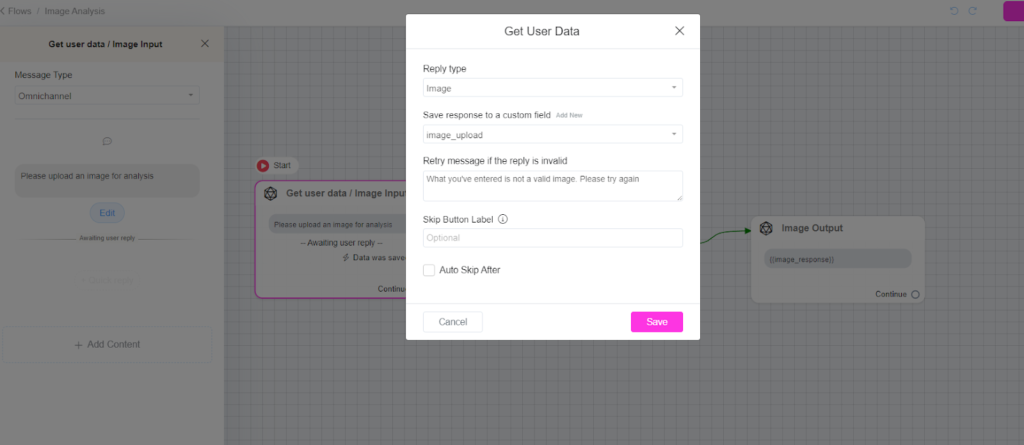
Step 3: Add an “OpenAI” action to process the image . Within the OpenAI configuration select “Analyze Image”, for the image yield select the custom field where the image is stored/located. Write your prompt e.g. “Describe this image in 20 words” or “Extract all visible text from the image using OCR and present it in a structured JSON format.”
Step 4: Select a field you would like to save the response to. You can select an existing custom field or create a new one.
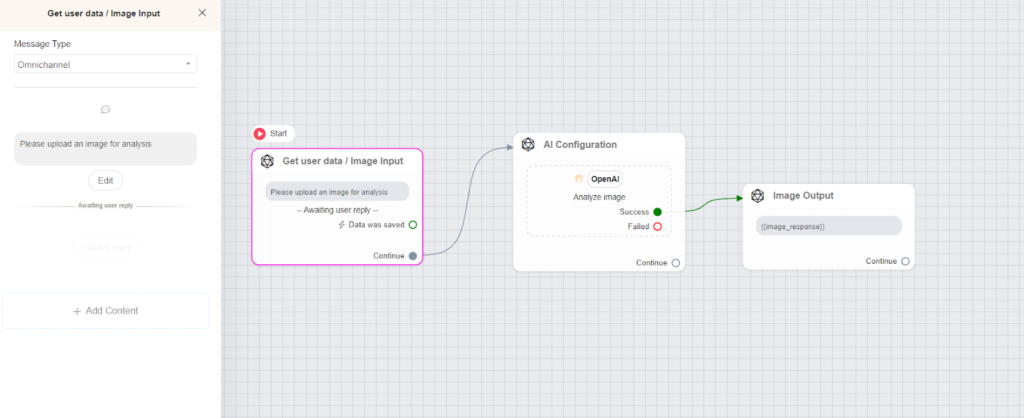
Step 5: Save your flow and test it by uploading an image through the chatbot interface. Verify that the chatbot correctly analyses the image and provides the expected output. Sometimes you will need to adjust the prompt to ensure you get the appropriate output.
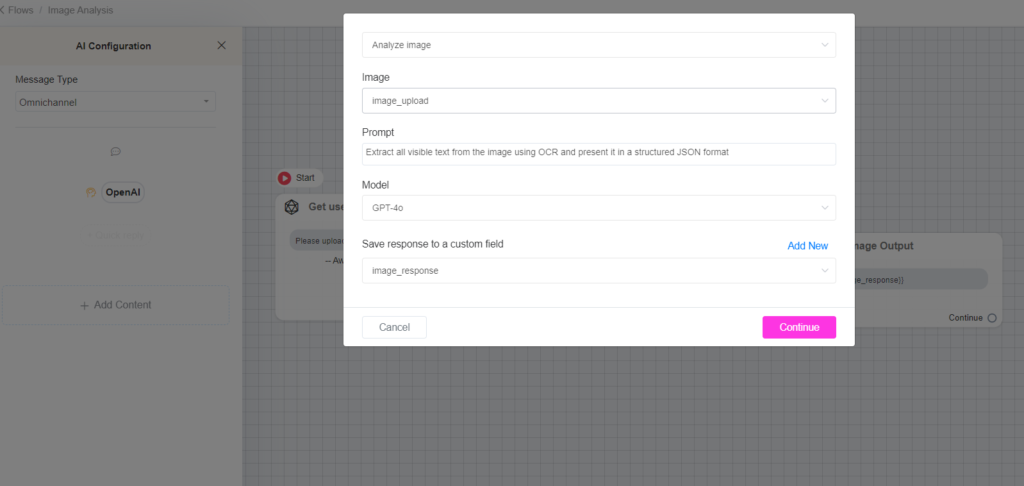
Real-World Use Cases
1. E-Commerce Product Identification
– Use OpenAI Vision to identify products in user-uploaded images. For example, a customer can upload a photo of a dress, and the chatbot can suggest similar items available in your store.
2. Document Verification
– Automate the extraction of text from ID cards, invoices, or receipts. This is particularly useful for banking or insurance chatbots.
3. Visual Content Moderation
– Analyse user-uploaded images to detect inappropriate content, ensuring a safe environment for your platform.
Integrating OpenAI image analysis into your chatbot on app.chitchatbot.ai opens up a world of possibilities for image analysis. By following this guide, you can create intelligent workflows that enhance user experience and streamline operations. Whether you’re building a chatbot for business or personal use, this feature is a game-changer.
You can also integrate other LLMs that support image analysis such as Gemini and others. Go to Settings > Integrations > Select your preferred AI (LLM)





