Entry Point Links are special bot links that allow your customers to easily reach your chatbot. They not only make it simple for customers to connect with your bot from various channels, but they also enable tracking of link effectiveness and can trigger specific conversations when the link is opened.
Use Entry Point Links on your website, email newsletters, or any other communication channel to guide users directly into your chatbot flows.
How Entry Point Links Work
- Tracking: See which links are driving the most traffic or engagement.
- Personalization: Pass data via the link to customize the user experience.
- Session Management: Tie a user to an external session or account in your app.
Creating an Entry Point Link
- Go to Tools → Entry Point Links.
- Click the “Add” button to create a new link.
- After creating the Entry Point Link, click the three dots next to it and select “Get Link” to copy the URL.
Depending on the channel, the links will look like:
- Messenger:
https://m.me/FB_PAGE_ID?ref=giveaway - Instagram:
https://ig.me/m/INSTAGRAM_USERNAME?ref=giveaway - WhatsApp:
https://wa.me/PHONE_NUMBER?text=/giveaway - Telegram:
https://t.me/BOT_USERNAME?start=giveaway - Viber:
viber://pa?chatURI=BOT_USERNAME&context=giveaway - WebChat:
https://app.chitchatbot.com/bots/webchat/?p=CHITCHATBOT_ACCOUNT_ID&ref=giveaway
How to Save Payload Data to a Custom Field
When you create an Entry Point Link, you can append data (payload) to the link, which will be stored in a custom field as soon as the link is clicked.
Example with Messenger:https://m.me/FB_PAGE_ID?ref=giveaway--456
In this example:
- “456” is the payload.
- When a user opens the link, 456 is saved in the custom field
(the field you selected in the dropdown - save payload to custom field).
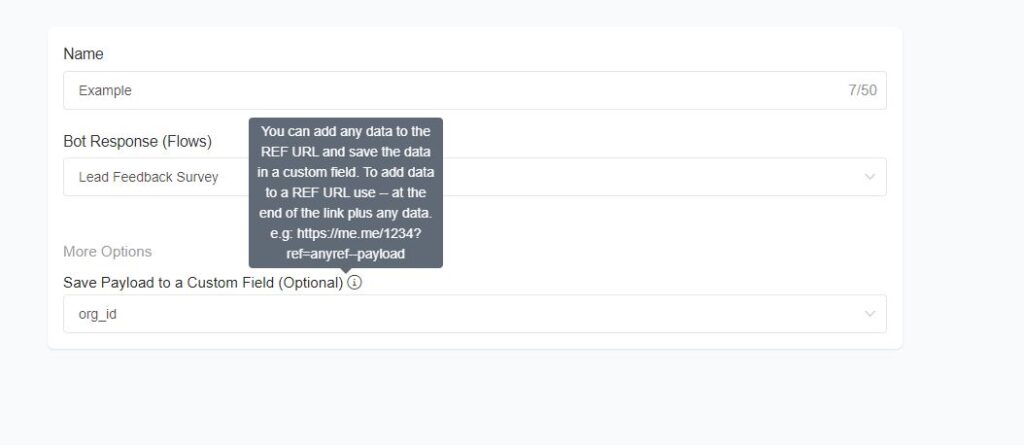
Passing Multiple Payloads
You can also save multiple pieces of data to different custom fields. Here’s the format:
https://m.me/FB_PAGE_ID?ref=giveaway–value1–738–value2–514–value3
Here’s how it works:
value1is saved to the custom field with ID 738.value2is saved to the custom field with ID 514.
The general format:
--id1--value1
or
--id1--value1--id2--value2
or
--id1--value1--id2--value2--id3--value3
Finding Custom Field IDs
To find your custom field IDs:
- Go to Menu → Flows → Custom Fields.
- Click the three dots next to the custom field and select “Get ID”.
Expert Tip: Using JSON Payloads
For advanced data handling, you can pass a JSON payload:
?ref=giveawayjsondata—[your-json-data]
Then, within the flow triggered by that Entry Point Link, use:
Actions → Tools → Get Data From JSON
This will let you extract and map data to your custom fields dynamically.
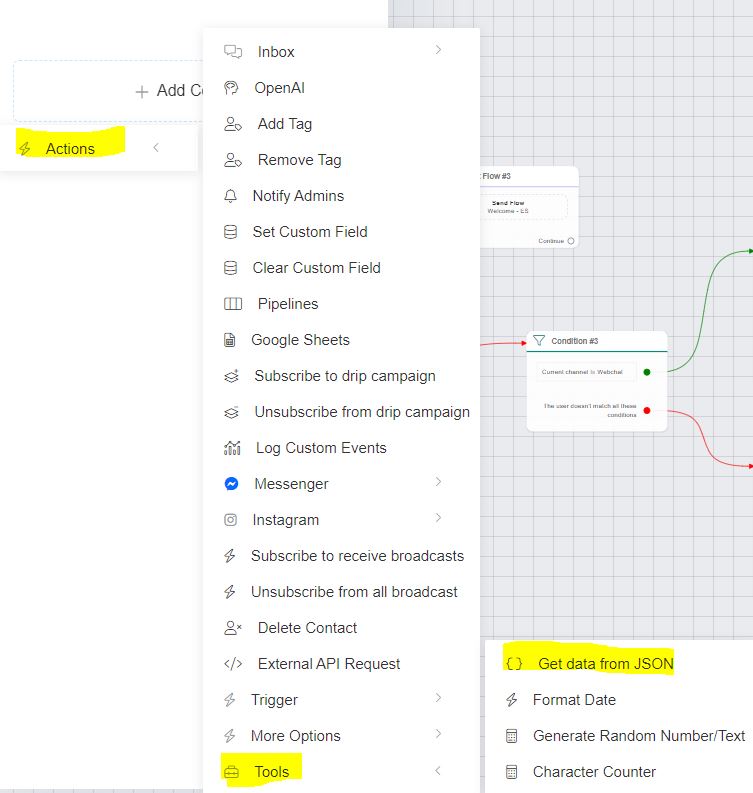
Make sure the custom fields you use are the correct type. e.g. Text – You can set the type when you first create them.





