AI Triggers allow you to extend ChatGPT’s capabilities by connecting it to flows, external APIs, or internal automations. With AI Triggers, your chatbot can collect data, trigger workflows, and return dynamic responses—making conversations smarter and more useful.
💡 What Are AI Triggers?
By default, ChatGPT (and other LLMs) doesn’t have access to real-time or external data. But with AI Triggers in Chitchatbot.ai, you can bridge that gap.
Example Use Cases:
- Real-Time Weather
A user asks: “What’s the weather like in New York?”
ChatGPT can’t answer directly—but with an AI Trigger, you can fetch real-time weather from a Weather API and return it to the user. - Lead Qualification
You’re a real estate agent. When a user expresses interest in buying, an AI Trigger can automatically collect info like budget, location, and property type—then pass it to your CRM or notify a team member. - Human Handoff
Already active on all accounts: the built-in connect_to_human AI Trigger detects when users want to speak with an agent and automatically routes the conversation to your team.
⚙️ How to Create an AI Trigger
📍 Go to:
Settings>Integrations>OpenAI ChatGPT> AI Triggers
Click the Manage button → then Add
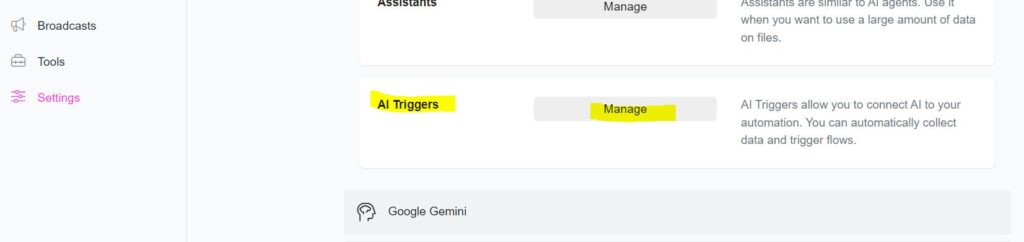
🔧 Fields to Configure:
| Field | Description | Example |
|---|---|---|
| Name | Use a clear, descriptive name with 2+ words | get_current_weather |
| What does this trigger do? | Start with “Allows the user to…” | “Allows the user to book an appointment.” |
| What data to collect? | Define data fields ChatGPT should gather | email, city, dimensions, etc. |
| What flow is triggered? | Select the flow to run using the collected data | Connect to APIs, update CRMs, send confirmation |
| What is the output message? | The result sent back to the user. Use a custom field like {{weather_result}} | “Your booking is confirmed.” |
🧠 Tip: For best results, don’t hardcode the message in the flow. Use a custom field to store the result, and reference it in the output message. e.g. {{ai_response_output}}
📄 Example AI Triggers
1. book_appointment
- What it does: Allows the user to book an appointment
- Data to collect:
date,email,reason - Flow: Triggers a calendar integration or internal booking flow
- Output message: “You have successfully booked an appointment.”
2. connect_user_to_human (pre-installed)
- What it does: Allows the user to speak with a human agent
- Flow: Moves the chat to a team member via Inbox Action
- Output message: “You are now connected to a human agent. We’ll respond shortly.”
3. get_current_weather
- What it does: Allows the user to get current weather in a specific city
- Data to collect:
city - Flow: Connects to a Weather API using External Request
- Output message:
{{weather_result}}
4. join_email_list
- What it does: Allows the user to subscribe to your newsletter
- Data to collect:
email - Flow: Sends email to mailing list or CRM
- Output message: “You’ve been added to our list. Thank you!”
5. request_shipping_quote
- What it does: Lets users request a shipping quote
- Data to collect:
origin_address,destination_address,dimensions,weight - Flow: Calculates quote based on parameters
- Output message:
{{quote}}
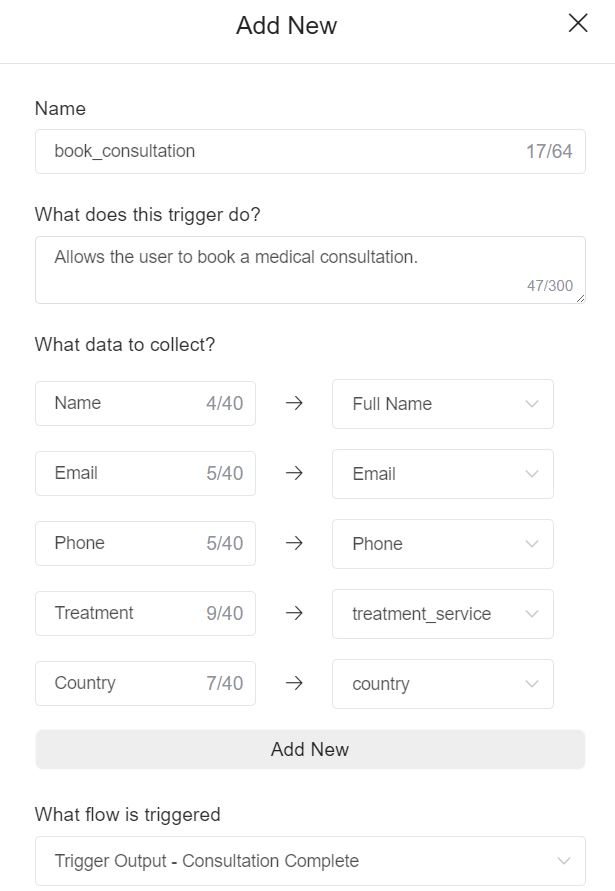
✅ Activating an AI Trigger
Once your AI Trigger is created, you need to attach it to an OpenAI Action inside your flow or activate it globally under:
Settings>Integrations>OpenAI ChatGPT→ Enable AI Triggers
⚠️ Important Notes
- Your Prompt Matters: ChatGPT’s behavior depends heavily on your Business Info (prompt).
Example: If you want to ensure it collects all booking details, include:
“Always ask for the date and number of guests when the user wants to book.” - Avoid vague field names like
xxxxxoraaaaa. Use descriptive names likeemail,location,service_type. - Don’t hardcode responses inside your flow. Let ChatGPT deliver the message using
{{custom_field}}for a more natural experience. e.g. {{ai_response_output}}
Avoid This Common Mistake When Creating AI Agents
One of the most common mistakes is creating multiple agents with limited information in each. Instead, use a single agent and include all relevant information—provided it fits within the model’s context window.
Why? Imagine a user asks, “What’s the difference between Product 1 and Product 2?” If you’ve split the details across two different agents, the AI won’t have enough context to give a good answer. A unified agent ensures more accurate and helpful responses.
AI Triggers: Powerful Simplicity Backed by Robust Function Calling
We’re confident that anything other platforms achieve with function calling (AI triggers), we can do—more simply and efficiently. While others often overcomplicate AI workflows, our system is designed for ease of use without sacrificing power.
What looks like a simple AI trigger setup on the surface is backed by sophisticated backend processing. We fully support function calling across all major AI models, ensuring you get enterprise-level performance with a streamlined experience.





