PayPal is a widely recognized and trusted international payment gateway that enables you to accept payments from customers worldwide. If your business or eCommerce store serves a global audience, integrating PayPal with ChitChatBot.ai will help you streamline your payment process and increase your reach.
Below is a step-by-step guide to help you connect PayPal to your chatbot:
Step-by-Step Guide to Connect PayPal
✅ Step 1: Access Your PayPal Developer Dashboard
- Log in to your PayPal account or create a new one if you don’t have one yet.
- Visit the PayPal Developer site at https://developer.paypal.com/.
✅ Step 2: Create an App to Obtain Credentials
- In the top-right corner of the page, click the drop-down menu with your profile details.
- Select Dashboard from the drop-down menu.
- In the dashboard, navigate to the My Apps & Credentials section.
- Under the REST API Apps column, click the Create App button.
✅ Step 3: Configure Your App
- Enter an app name, such as “ChitChatBot,” and select your business account to proceed.
✅ Step 4: Retrieve Your Credentials
- Once created, you’ll see a window displaying your Client ID and Secret Key.
- Copy these credentials.
✅ Step 5: Connect PayPal to ChitChatBot.ai
- Log in to your ChitChatBot.ai account.
- Navigate to Settings > Integrations > PayPal
- Paste your PayPal Client ID and Secret Key into the respective fields.
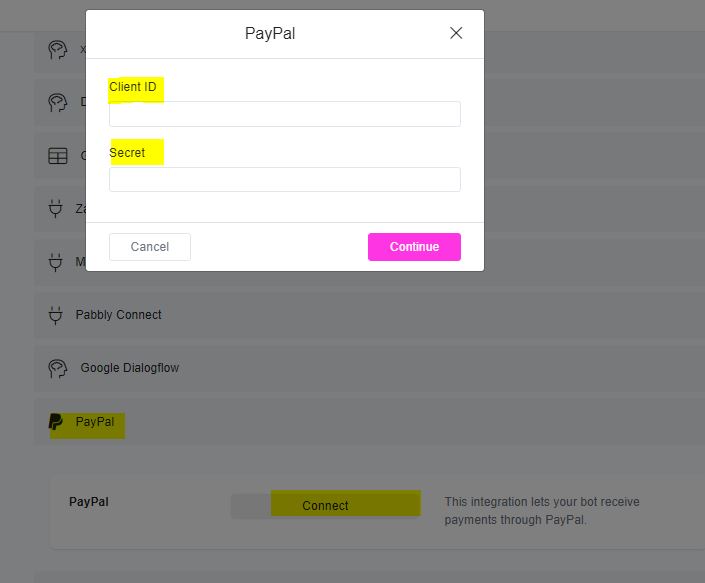
✅ Step 6: Setting Up Ecommerce
- Once PayPal is connected you can then update your Ecommerce settings
- Navigate to Tools > Ecommerce > Settings > Payments
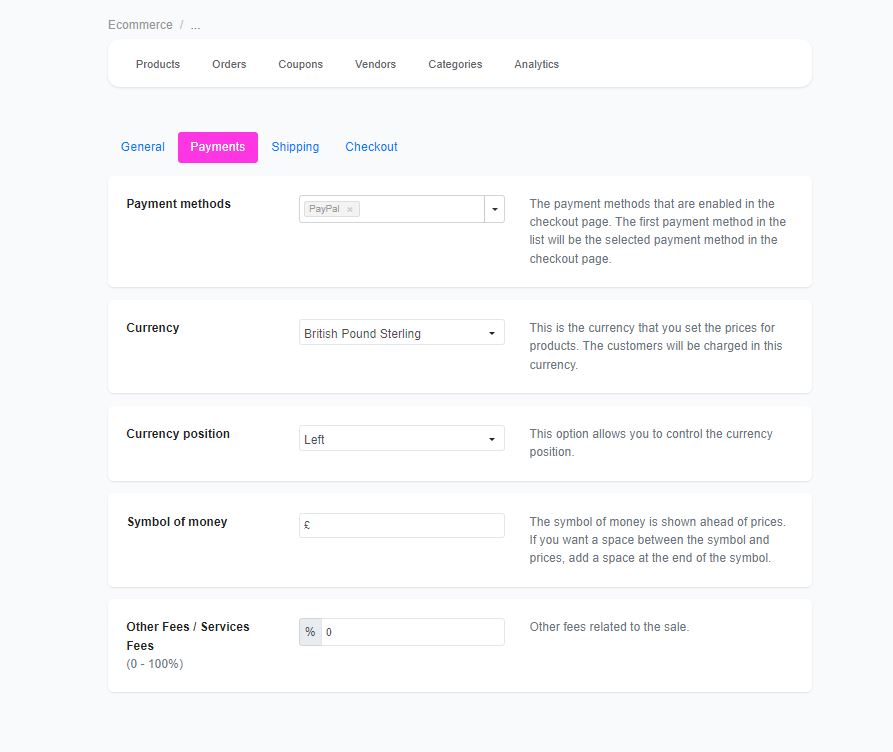
Benefits of PayPal Integration
- Global Reach: Accept payments from customers in multiple countries.
- Seamless Checkout: Enable in-chat payments, boosting conversion rates and improving customer experience.
- Trusted Gateway: Build trust and credibility with a reliable, secure payment processor.
Final Notes & Expert Tips
- Double-Check Credentials: Ensure that your Client ID and Secret Key are correctly copied to avoid integration issues.
- Regularly Review Settings: Periodically check your integration to make sure it aligns with your business needs and PayPal’s updates.
- Stay Secure: Keep your credentials safe and secure to protect your transactions.
Integrate Stripe with Your Chatbot
You can connect your Stripe account directly to your chatbot to process sales seamlessly, without redirecting your audience to another platform. Follow these steps to set up the integration:
- Settings > Integrations > Stripe to connect to your bot account (connect support if not visible)
- Go to the Ecommerce section and click on Settings.
- Locate the first field, Stripe account, in the list of available options.
- Connect your Stripe account to complete the integration.





